How to Use the -Search Parameter with Get-MgGroup in Microsoft Graph PowerShell
The Get-MgGroup cmdlet allows Microsoft 365 administrators to retrieve directory groups including Microsoft 365 groups, security groups, and distribution lists. When you want to quickly locate groups based on partial matches in their name or description, the -Search parameter comes in handy.
This article explains how to correctly use -Search with Get-MgGroup, including working examples, syntax rules, and key considerations to avoid common errors.
Cmdlet Syntax
Get-MgGroup -Search '"property:value"' -ConsistencyLevel eventual -AllThe -Search parameter must follow the property:value format and requires -ConsistencyLevel eventual.
Correct Examples Using -Search with Get-MgGroup
Example 1: Search Groups by Display Name (Exact or Partial Match)
Get-MgGroup -Search '"displayName:Marketing"' -ConsistencyLevel eventual -AllReturns all groups with "Marketing" in their display name, such as Marketing Team, Global Marketing, etc.
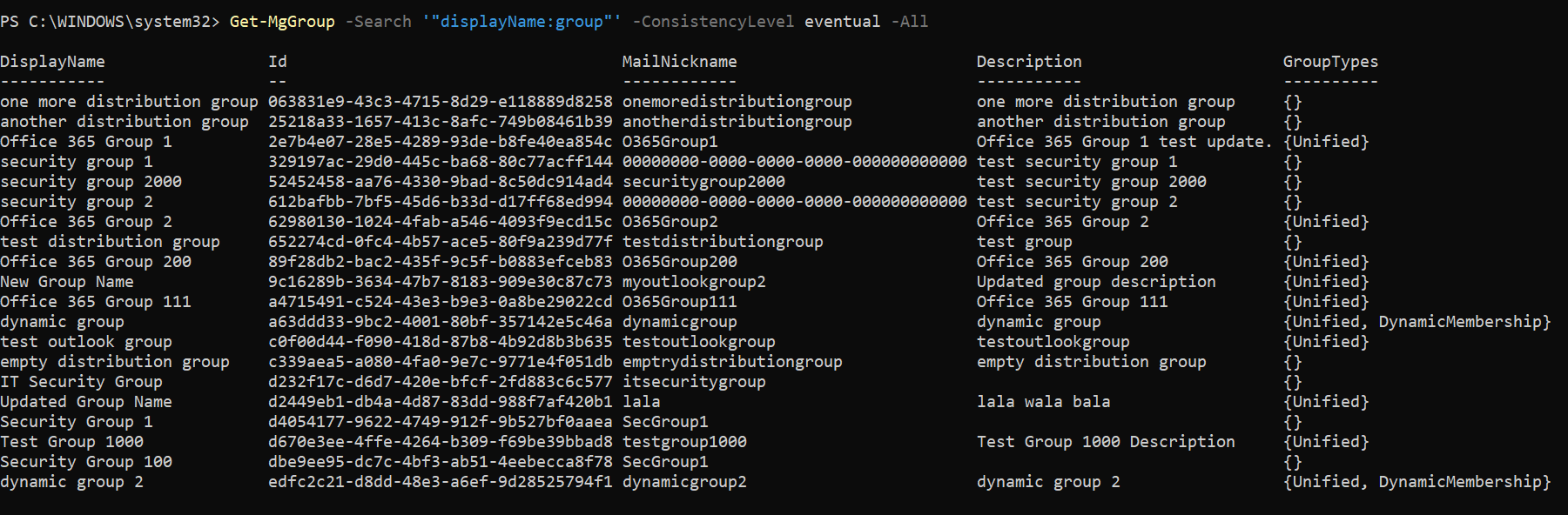
Example 2: Search Groups with a Multi-word Display Name
Get-MgGroup -Search '"displayName:Hello Team"' -ConsistencyLevel eventual -AllFinds groups named Hello Team or containing those words in the display name.

Example 3: Search Groups Based on Description
Get-MgGroup -Search '"description:Internal Project"' -ConsistencyLevel eventual -AllReturns all groups whose description includes the phrase Internal Project.

Example 4: Narrow Search and Display Custom Properties
Get-MgGroup -Search '"displayName:HR"' -ConsistencyLevel eventual -All -Property displayName, mail, idFetches only HR-related groups and limits the returned fields to Display Name, Mail, and ID.

Example 5: Export Matching Groups to CSV
Get-MgGroup -Search '"displayName:Project"' -ConsistencyLevel eventual -All |
Select-Object DisplayName, Description, Mail |
Export-Csv "ProjectGroups.csv" -NoTypeInformationSearches for all project-related groups and exports them to a CSV file for reporting.
Example 6: Search Groups by Mail
Get-MgGroup -Search '"mail:allcompany@7xh7fj.onmicrosoft.com"' -ConsistencyLevel eventual -AllSearches for the group with mail address allcompany@7xh7fj.onmicrosoft.com and outputs the group details

Important Considerations When Using -Search
- Use property:value Format
- Wrap Search String in Quotes
- Use -ConsistencyLevel eventual
- Supported Properties Are Limited
- Search Is Case-Insensitive and Partial Match Friendly
You must search using a supported property like displayName or description:
-Search '"displayName:Finance"' # ✅ Valid
-Search '"Finance"' # ❌ Invalid
The entire property:value pair should be inside double quotes to be parsed correctly.
This is required for -Search to work with Graph API:
Get-MgGroup -Search '"displayName:Admin"' -ConsistencyLevel eventual -All
Currently, only displayName and description are searchable. Other fields like mail, mailNickname, or groupTypes do not work with -Search.
There’s no need to match casing, and partial values like "displayName:Sales" will match Sales Team, Sales India, etc.
Common Errors and Fixes
| Error Message | Cause | Solution |
| Clause 'Team Alpha' in $search is not of right format 'property:value' | Missing property: prefix | Use -Search '"displayName:Team Alpha"' |
| Request_UnsupportedQuery | Used unsupported field like mail or id | Only use displayName or description |
| -Search used without -ConsistencyLevel | Required parameter omitted | Always include -ConsistencyLevel eventual |
-Search Works Only on Select PropertiesThe
-Search parameter supports only specific fields like displayName and description.Attempting to use it on unsupported fields will result in errors like "Search request is not supported for this resource."
-Search vs -Filter — Know the DifferenceUse
-Search for broad keyword-based discovery, and -Filter when querying specific attributes like groupTypes or mailEnabled.For exact matches or logic-based filtering,
-Filter is the more appropriate choice.
Conclusion
The -Search parameter in Get-MgGroup is ideal for quick lookups based on group names or descriptions. Whether you're searching for Teams groups, project groups, or admin lists, using -Search with the right syntax and flags gives fast and relevant results.
Just remember:
- Always use "property:value" format
- Include -ConsistencyLevel eventual
- Stick to supported fields like displayName and description