🔧 New: User Management Graph PowerShell Toolkit
Simplify user tasks like bulk creation, updates, password resets, deletions, license checks & more — all from one place.
🚀 Launch ToolkitTracing User Messages Using Exchange PowerShell
When an email goes missing—or arrives late—admins need answers fast: did it leave the sender, hit the service, get filtered, reach the recipient? Message trace is your flashlight. In Microsoft 365, Exchange Online PowerShell is the tool you use to trace messages end-to-end across the service.
Note 1: Microsoft Graph PowerShell cannot trace mail flow messages. For message tracing, use Exchange Online PowerShell.
Note 2: Get-MessageTraceV2 and Get-MessageTraceDetailV2 are the current (latest) cmdlets. Get-MessageTrace and Get-MessageTraceDetail are slated for deprecation.
i) Cmdlet Syntax
Get-MessageTraceV2
Get-MessageTraceV2 [-StartDate <DateTime>] [-EndDate <DateTime>] [-SenderAddress <String>] [-RecipientAddress <String>] [-MessageId <String>] [-PageSize <Int>] [-Page <Int>] [Select-Object <Properties>]Returns high-level delivery events (IDs, sender/recipient, subject, timestamps) for messages within the allowed time window.
Get-MessageTraceDetailV2
Get-MessageTraceDetailV2 -MessageTraceId -RecipientAddress [-PageSize <Int>] [-Page <Int>] Drills into per-hop details (antispam, transport, handoffs) for a specific message trace & recipient.
ii) Usage Examples
Example 1: Tracing all the tenant messages
GET-MESSAGETRACEV2 | SELECT MessageTraceId, SenderAddress, RecipientAddress, Subject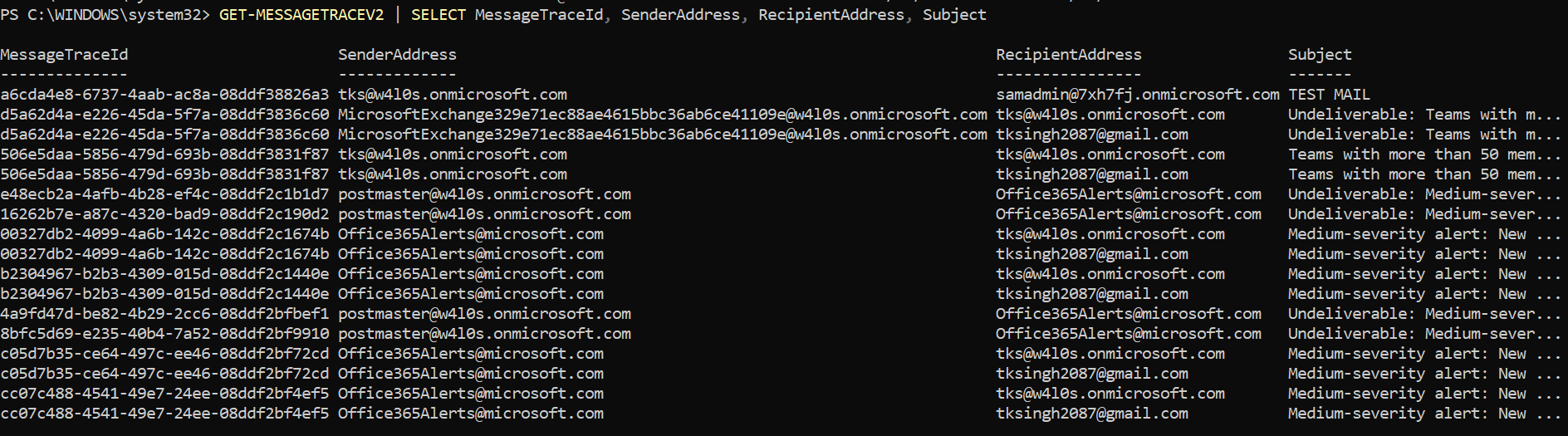
Example 2: Tracing a specific message to get more details
GET-MESSAGETRACEDETAILV2 -MessageTraceId a6cda4e8-6737-4aab-ac8a-08ddf38826a3 -RecipientAddress samadmin@7xh7fj.onmicrosoft.com
iii) Cmdlet Tips
- Connect first:
- Narrow the window:
- Find the message by Internet Message ID:
- Pivot from summary to detail:
- Export for tickets/audits:
- Respect retention:
Connect-ExchangeOnline with an admin role (e.g., View-Only Organization Management, Organization Management).
Add -StartDate/-EndDate to speed queries and reduce noise.
If you have the RFC822 Message-ID header, use -MessageId "
Copy MessageTraceId from Get-MessageTraceV2 output and use it with Get-MessageTraceDetailV2 + the recipient address.
Pipe to CSV:
Get-MessageTraceV2 ... | Export-Csv .\trace.csv -NoTypeInformation
Message trace data is time-limited; older mail may require advanced traces or support.
iv) Possible Errors and Solutions
| Error | Cause | Solution |
|---|---|---|
| The term 'Get-MessageTraceV2' is not recognized | Not connected / Module outdated | Install/Update EXO V3 module and run Connect-ExchangeOnline. |
| Empty results | Wrong time window or filters too strict | Add/adjust -StartDate/-EndDate, remove narrow filters, search by -MessageId. |
| You don't have sufficient permissions | Missing RBAC role | Use an account with appropriate Exchange admin roles. |
| Parameter binding errors | Incorrect parameter types/formats | Ensure -MessageTraceId is a GUID and dates are valid DateTime. |
| Detail cmdlet returns nothing | Recipient address mismatch | Use the exact -RecipientAddress shown in Get-MessageTraceV2 output. |
vi) Conclusion
For end-to-end mail flow visibility, Exchange Online PowerShell’s V2 tracing cmdlets are the way to go. Use Get-MessageTraceV2 to find the message and Get-MessageTraceDetailV2 to explain what happened at each hop. Remember, Graph PowerShell doesn’t handle message tracing—Exchange PowerShell does. With a tight time window, the right identifiers, and exports for evidence, you’ll resolve delivery questions quickly and confidently.