Query Microsoft Teams Using Microsoft Graph PowerShell
If you're looking to query and manage Microsoft Teams using Graph PowerShell, you may instinctively reach for the Get-MgTeam cmdlet. But you can also use Get-MgGroup – because, well, Microsoft Teams are actually Microsoft Groups with the value "Team" in their resourceProvisioningOptions property.
In this article, you’ll learn how to search Microsoft Teams using Get-MgGroup, explore practical examples, and troubleshoot common issues.
Cmdlet Syntax
Get-MgGroup -Filter "<OData filter expression>" -All -ConsistencyLevel eventual🔹 Microsoft Teams are actually Microsoft 365 Groups with the value "Team" in their resourceProvisioningOptions property.
🔹 Use the OData any() function to query this property.
Usage Examples
- Find All Microsoft Teams in the Tenant
- Search for a Team by Display Name (Exact Match)
- Get All Private Teams (Client-Side Filtering)
- Get All Public Teams (Client-Side Filtering)
- Search Teams by Partial Name (Client-Side Filter)
Get-MgGroup -Filter "resourceProvisioningOptions/Any(x:x eq 'Team')" -All -ConsistencyLevel eventual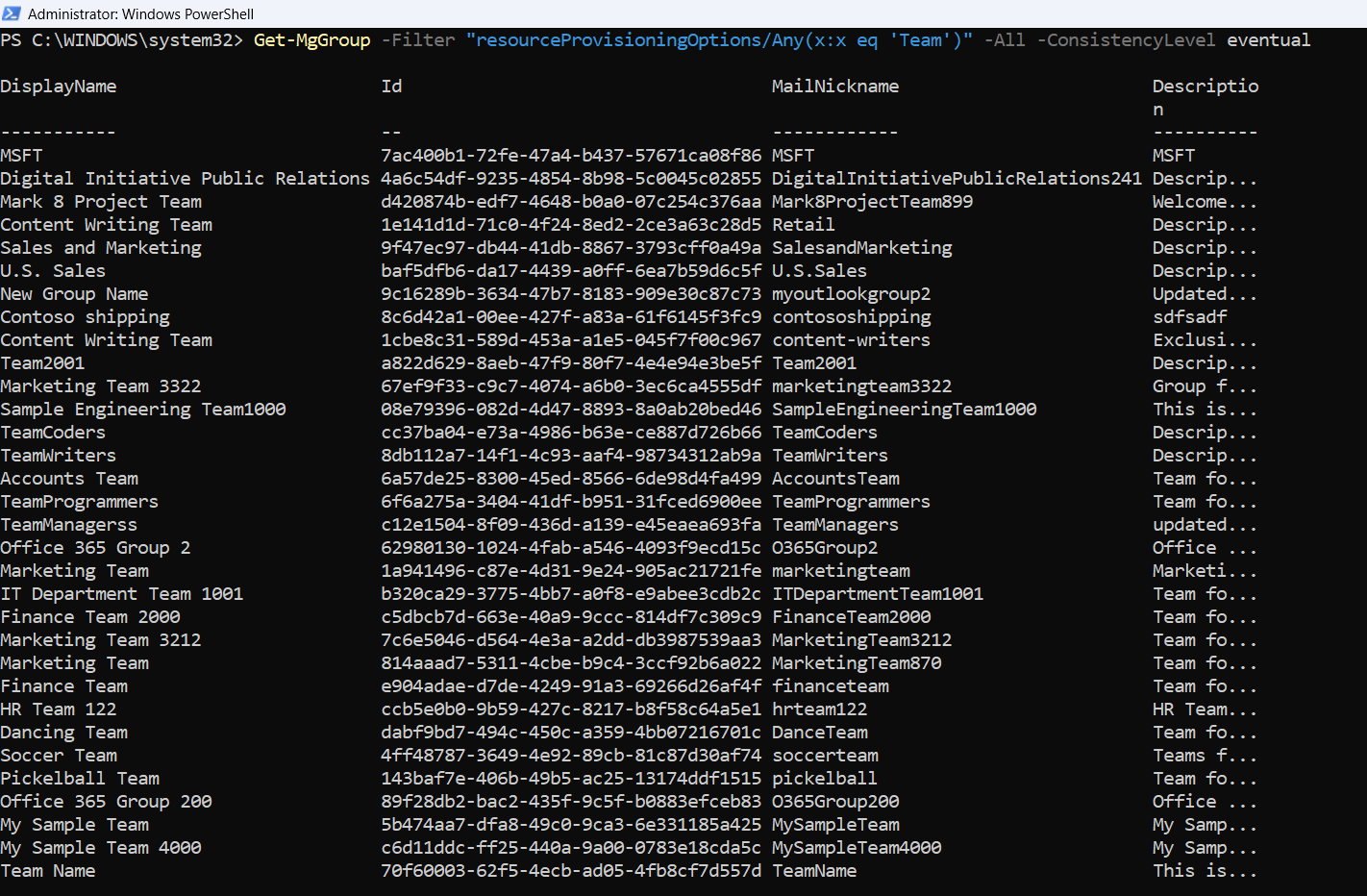
This command lists all Microsoft Teams, including both public and private ones.
Get-MgGroup -Filter "resourceProvisioningOptions/Any(x:x eq 'Team') and displayName eq 'Marketing Team'" -All -ConsistencyLevel eventual
This retrieves the Team named exactly "Marketing Team".
Get-MgGroup -Filter "resourceProvisioningOptions/Any(x:x eq 'Team')" -All -ConsistencyLevel eventual |
Where-Object { $_.Visibility -eq "Private" }

Filters the list of Teams locally to show only those with visibility set to Private.
Get-MgGroup -Filter "resourceProvisioningOptions/Any(x:x eq 'Team')" -All -ConsistencyLevel eventual |
Where-Object { $_.Visibility -eq "Public" }
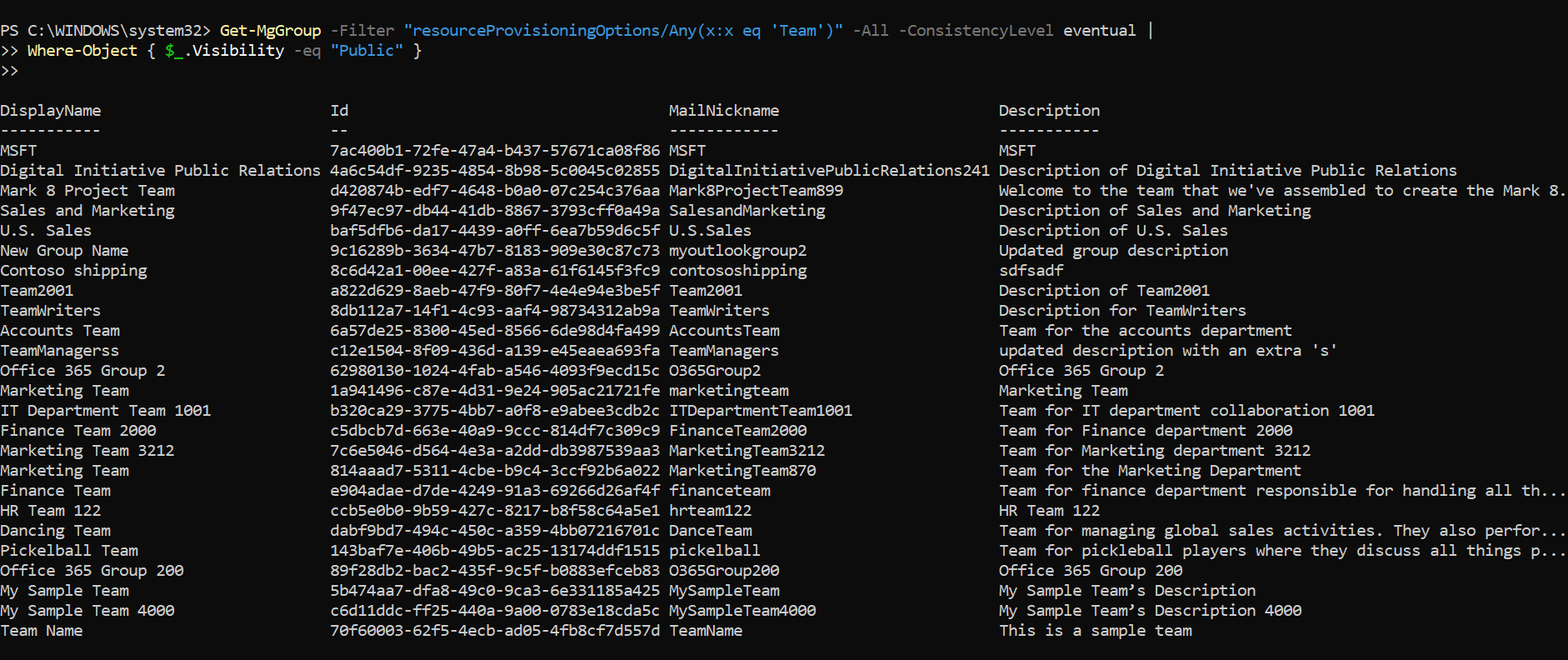
Filters for Teams with visibility set to Public.
Get-MgGroup -Filter "resourceProvisioningOptions/Any(x:x eq 'Team')" -All -ConsistencyLevel eventual |
Where-Object { $_.DisplayName -like "*Project*" }

Since the -Filter parameter only supports exact matching, this example retrieves all Teams first, then filters locally (client-side) to match names containing "Project".
Important Considerations
- Always use -All with -ConsistencyLevel eventual when filtering group data.
- You must use resourceProvisioningOptions/Any(x:x eq 'Team') to isolate Microsoft Teams from other Microsoft 365 Groups.
- The -Filter parameter supports only OData expressions — it does not support wildcards or partial text matching natively.
- Properties like visibility are not filterable through the Microsoft Graph API — use client-side filtering instead.
- Ensure you’re signed in with permissions like Group.Read.All or Directory.Read.All.
Common Errors & Fixes
| Error | Cause | Fix |
| Error: Property 'visibility' does not support filtering | You're trying to use visibility in the -Filter clause, which is not allowed. | Perform client-side filtering instead using Where-Object in PowerShell after retrieving the data. |
| Error: Access Denied or Authorization_RequestDenied | Insufficient Graph API permissions. | Use one of the following scopes when signing in: Connect-MgGraph -Scopes "Group.Read.All", "Directory.Read.All" |
Conclusion
Although the Get-MgTeam cmdlet does support direct filtering or searching, you can still effectively retrieve and manage Microsoft Teams by using Get-MgGroup and filtering on the resourceProvisioningOptions property. With the right query structure and parameters, you can fetch Teams based on name, visibility, and other metadata — ensuring robust and efficient administration of your Teams environment.
Use these examples as templates to build powerful automation scripts for reporting, auditing, and bulk management of Microsoft Teams.