List Microsoft 365 Managers Using Graph PowerShell
In a Microsoft 365 environment, identifying who manages whom is essential for org chart reviews, reporting hierarchies, workflow automation, and compliance. Fortunately, you can use Microsoft Graph PowerShell to fetch a list of all users assigned as managers and display their essential attributes.
This article walks you through a script that extracts all tenant managers and lists their:
- DisplayName
- UserPrincipalName
- License Status
- Sign-in Status
The Script: Fetch All Managers in Microsoft 365 Tenant
# Connect to Microsoft Graph
Connect-MgGraph -Scopes "User.Read.All", "Directory.Read.All"
# Get all users in the tenant
$allUsers = Get-MgUser -All -Property Id, Manager
# Use a hashset to track unique manager IDs
$managerIds = [System.Collections.Generic.HashSet[string]]::new()
# Collect manager IDs from each user's manager reference
foreach ($user in $allUsers) {
try {
$manager = Get-MgUserManager -UserId $user.Id -ErrorAction SilentlyContinue
if ($manager -and $manager.Id) {
$managerIds.Add($manager.Id) | Out-Null
}
} catch {
# Skip users with no manager
}
}
# Prepare results list
$results = @()
# Fetch manager details and output required fields
foreach ($managerId in $managerIds) {
try {
$mgr = Get-MgUser -UserId $managerId -Property DisplayName, UserPrincipalName, Mail, AccountEnabled, AssignedLicenses
$results += [PSCustomObject]@{
DisplayName = $mgr.DisplayName
UserPrincipalName = $mgr.UserPrincipalName
Email = $mgr.Mail
LicenseStatus = if ($mgr.AssignedLicenses.Count -gt 0) { "Licensed" } else { "Unlicensed" }
SignInStatus = if ($mgr.AccountEnabled) { "Allowed" } else { "Denied" }
}
} catch {
Write-Warning "Unable to retrieve data for manager with ID $managerId"
}
}
# Display the results
if ($results.Count -eq 0) {
Write-Host "No managers found in the tenant." -ForegroundColor Yellow
} else {
$results | Sort-Object DisplayName | Format-Table -AutoSize
}
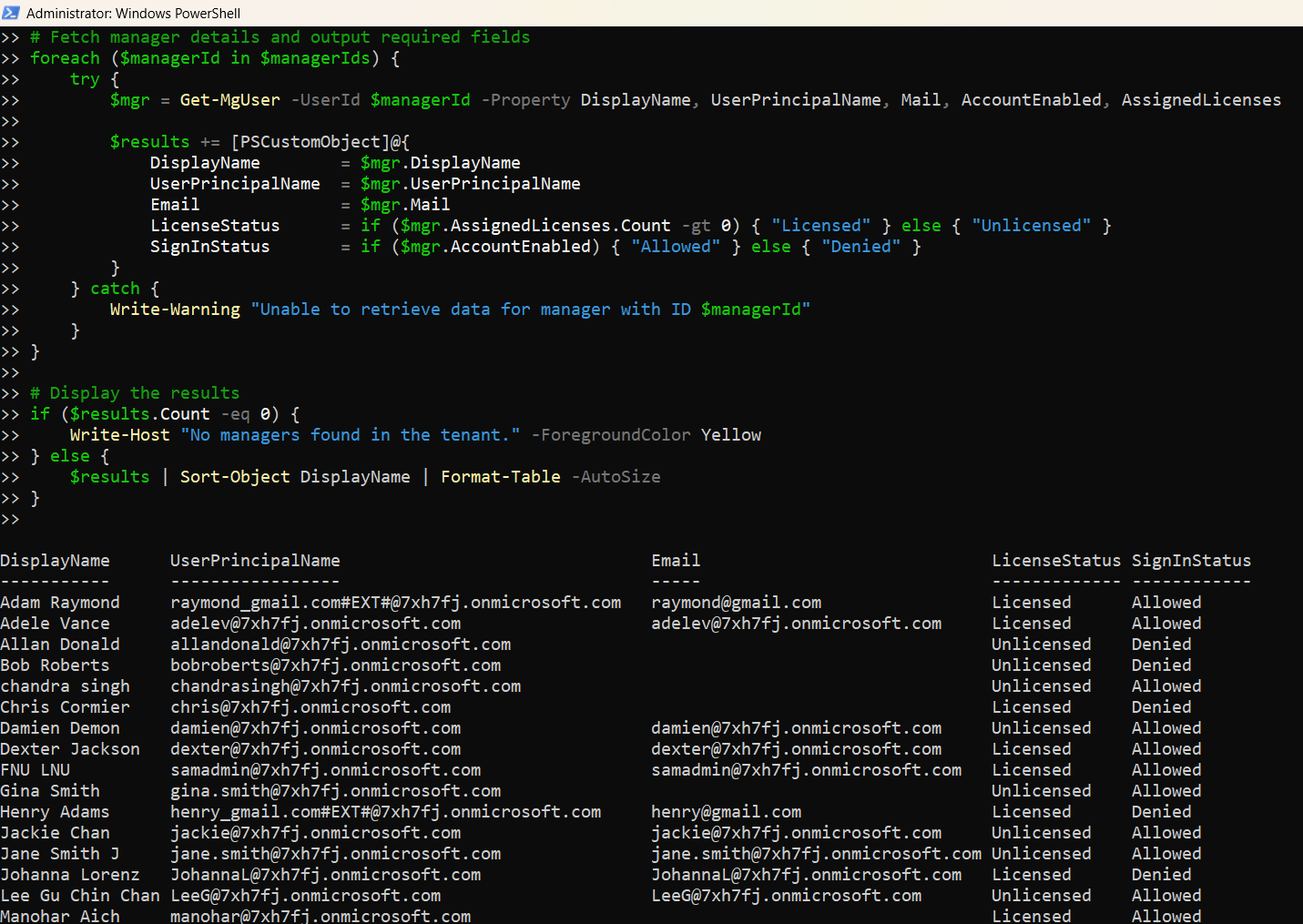
How the Script Works
Required Permissions
Make sure you connect with these delegated permissions: User.Read.All and Directory.Read.All
These are needed to: i) Enumerate all users, ii) Resolve their manager relationships, and iii) Query individual manager (user) properties
Step-by-Step Breakdown
- Fetch All Users
- Identify Managers
- Retrieve Manager Details
- DisplayName
- UserPrincipalName
- AssignedLicenses
- AccountEnabled
- Build the Report
The script retrieves every user in the tenant using Get-MgUser.
It calls Get-MgUserManager on each user and collects manager IDs in a unique hashset to avoid duplicates.
For each unique manager ID, the script gathers:
It builds a formatted output showing each manager’s license status and whether their sign-in is allowed.
The output is formatted into a clean table for review or export.
Further Enhancements
You can take this script further by:
- Exporting to CSV
$results | Export-Csv -Path "TenantManagers.csv" -NoTypeInformationAdd additional user attributes like Department, OfficeLocation, etc., for grouped reporting.
Optionally list who reports to each manager (requires building a nested lookup from user-manager relationships).
Filter by AccountEnabled or SignInActivity to get only actively used manager accounts.
Possible Errors & Solutions
| Error | Cause | Solution |
| Access Denied | Missing permissions | Use User.Read.All and Directory.Read.All when calling Connect-MgGraph |
| No manager found or null result | Some users don’t have a manager assigned | The script gracefully skips these records |
| Unable to retrieve data for manager with ID... | Manager may have been deleted or soft-deleted | Check directory cleanup policies or use soft-delete-aware retrieval |
| Too many requests (throttling) | Large tenant causing rate limits | Introduce throttling delay or batch requests (if needed) |
Use Cases
This script is especially useful for:
- Organizational Hierarchy Review
- Access & Role Audits
- Directory Cleanup
- Automation
Identify managers across departments or geographies.
Validate who holds managerial authority in security or admin workflows.
Detect inactive or unlicensed managers that may need reassignment.
Use the list to drive manager-based flows in Microsoft Power Automate or approval systems.
Conclusion
Identifying all manager accounts in your Microsoft 365 tenant is vital for managing workflows, access control, and accurate reporting structures. This script, powered by Microsoft Graph PowerShell, gives you a reliable, permission-respecting way to surface that information in seconds.
By exporting or automating this output, you can stay ahead of compliance, security, and operational oversight requirements.