List All Global Administrators in Microsoft 365 Using Graph PowerShell (with License Status)
The Global Administrator role is the most powerful role in a Microsoft 365 tenant. These accounts have unrestricted access to all settings and data. Regularly auditing these users is crucial for maintaining security, compliance, and governance.
In this article, you'll learn how to use Graph PowerShell to fetch all users assigned to the Global Administrator role and list them alongside their license status.
The Script: Fetch Global Admin Users with License Status
# Connect to Microsoft Graph with necessary scopes
Connect-MgGraph -Scopes "RoleManagement.Read.Directory", "Directory.Read.All", "User.Read.All"
# Get the 'Global Administrator' role by display name
$globalAdminRole = Get-MgDirectoryRole -All | Where-Object { $_.DisplayName -eq "Global Administrator" }
if (-not $globalAdminRole) {
Write-Host "Global Administrator role is not currently activated in your tenant." -ForegroundColor Yellow
return
}
# Fetch all members of the Global Administrator role
$globalAdmins = Get-MgDirectoryRoleMember -DirectoryRoleId $globalAdminRole.Id -All
# Initialize result array
$results = @()
foreach ($member in $globalAdmins) {
if ($member.AdditionalProperties.'@odata.type' -eq "#microsoft.graph.user") {
$user = Get-MgUser -UserId $member.Id -Property DisplayName, UserPrincipalName, AssignedLicenses
# Determine license status
$licenseStatus = if ($user.AssignedLicenses.Count -gt 0) { "Licensed" } else { "Unlicensed" }
$results += [PSCustomObject]@{
'Admin Name' = $user.DisplayName
'User Principal Name' = $user.UserPrincipalName
'License Status' = $licenseStatus
'Admin Role Assigned' = "Global Administrator"
}
}
}
# Output to console
if ($results.Count -eq 0) {
Write-Host "No users found with the Global Administrator role." -ForegroundColor Yellow
} else {
$results | Sort-Object 'Admin Name' | Format-Table -AutoSize
}
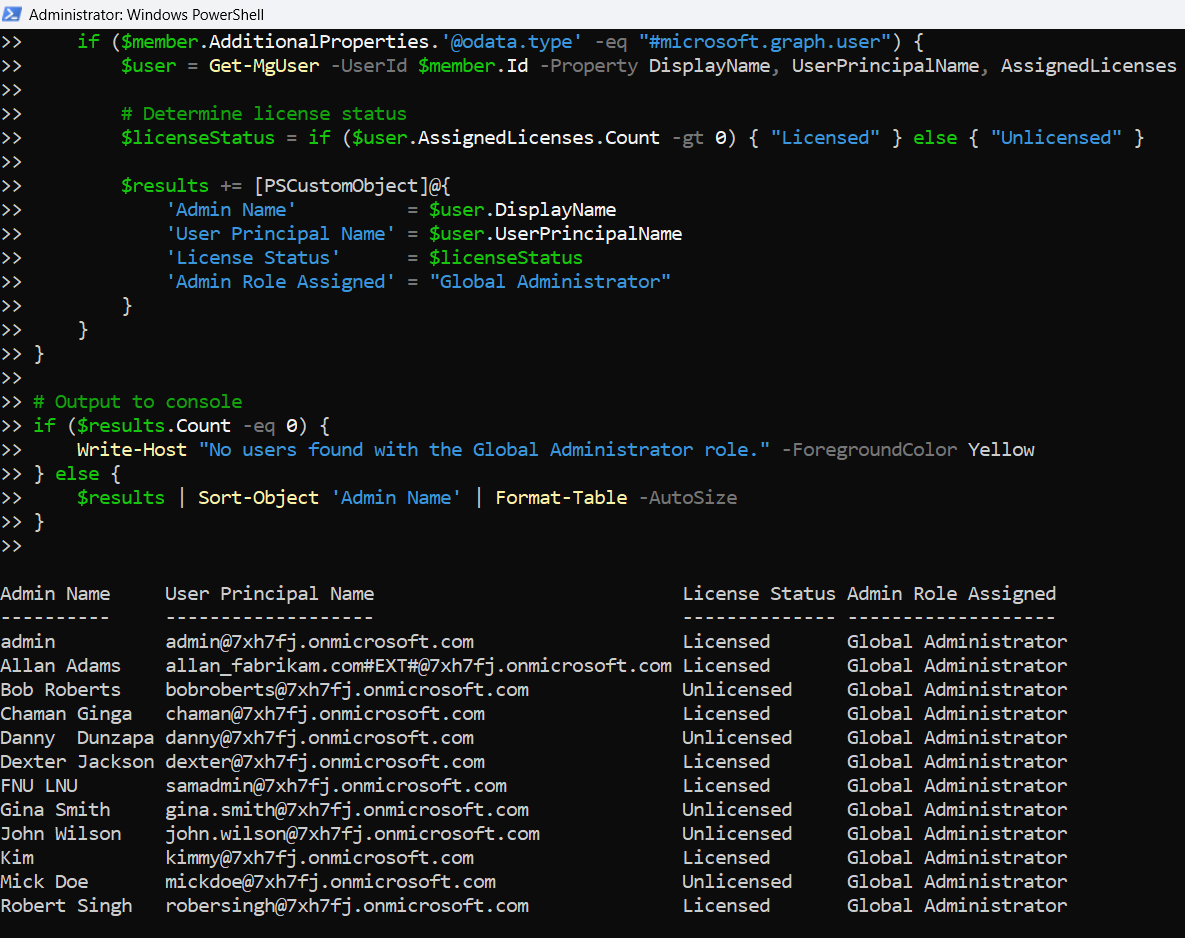
How the Script Works
Here's a step-by-step breakdown of what the script does:
- Establishes Connection:
- Retrieves the Global Administrator Role:
- Gets Role Members:
- Fetches User Details:
- DisplayName
- UserPrincipalName
- AssignedLicenses
- Determines License Status:
- Displays the Results:
Uses Connect-MgGraph with required delegated scopes to access user and role data.
Uses Get-MgDirectoryRole -All to find the active role titled "Global Administrator".
Pulls members of the Global Admin role using Get-MgDirectoryRoleMember. Only members with an @odata.type of #microsoft.graph.user are considered.
For each admin user, it retrieves:
If the AssignedLicenses collection is empty, the user is marked as Unlicensed.
Outputs a clean table sorted by Admin Name.
Further Enhancements
You can extend this script further to include:
- Account Enabled Status:
'Sign In Status' = if ($user.AccountEnabled) { "Enabled" } else { "Disabled" }$results | Export-Csv -Path "GlobalAdmins.csv" -NoTypeInformation-Property SignInActivityOnly show Global Admins from a specific subdomain:
Where-Object { $_.UserPrincipalName -like "*@yourdomain.com" }Possible Errors & Solutions
| Error Message | Cause | Solution |
| Global Administrator role is not currently activated | Role hasn’t been used yet | Assign a user to it or activate it in Entra ID |
| Access denied when retrieving members | Missing delegated permission | Ensure you use Directory.Read.All and RoleManagement.Read.Directory scopes |
| @odata.type not accessible | Returned object isn't a user | Use .AdditionalProperties.'@odata.type' to check before processing |
| AssignedLicenses is null or missing | User data missing or restricted | Ensure correct API permissions and avoid guest/service principals |
Use Cases
This script is a perfect fit for:
- Security Reviews: Audit who has the most privileged access in your tenant.
- Compliance Checks: Prove licensed and active Global Admins during an audit.
- Admin Licensing Insights: Ensure Global Admins are assigned valid licenses.
- Role Management Dashboards: Feed into Power BI for ongoing governance.
- Orphaned Admin Detection: Spot unlicensed or misconfigured high-privilege accounts.
Conclusion
Monitoring Global Administrator accounts is a must-do for every Microsoft 365 administrator. These users have the keys to your tenant, and mismanaging them can expose you to major security risks.
This Graph PowerShell script gives you clear, structured visibility into who your Global Admins are, along with their license state—an essential insight for staying compliant and secure.