Invoke-MgReplyUserMessage: A Comprehensive Guide
The Invoke-MgReplyUserMessage cmdlet in Graph PowerShell allows Microsoft 365 administrators to send a reply to an existing message in a user's mailbox. This cmdlet is part of the Microsoft Graph PowerShell module and is especially useful for automating email responses as part of a workflow or helpdesk process.
Cmdlet Syntax
Invoke-MgReplyUserMessage -UserId <String> -MessageId <String> -BodyParameter <Hashtable>Parameters:
- -UserId: The ID or User Principal Name (UPN) of the user whose message you want to reply to.
- -MessageId: The unique ID of the message you want to reply to.
- -BodyParameter: A hashtable containing the reply content and additional properties.
Usage Example
Scenario: Reply to a message in a user's mailbox.
# Step 1: Retrieve the Message ID
$messages = Get-MgUserMessage -UserId "samadmin@7xh7fj.onmicrosoft.com"
$messageId = $messages[0].Id # Assuming we are replying to the first message
# Step 2: Define the reply content
$replyParams = @{
"message" = @{
subject = "Re: Follow-Up Required"
body = @{
contentType = "HTML"
content = "<p>Thank you for reaching out. We will get back to you soon.</p>"
}
}
}
# Step 3: Send the reply
Invoke-MgReplyUserMessage -UserId "samadmin@7xh7fj.onmicrosoft.com" -MessageId $messageId -BodyParameter $replyParams
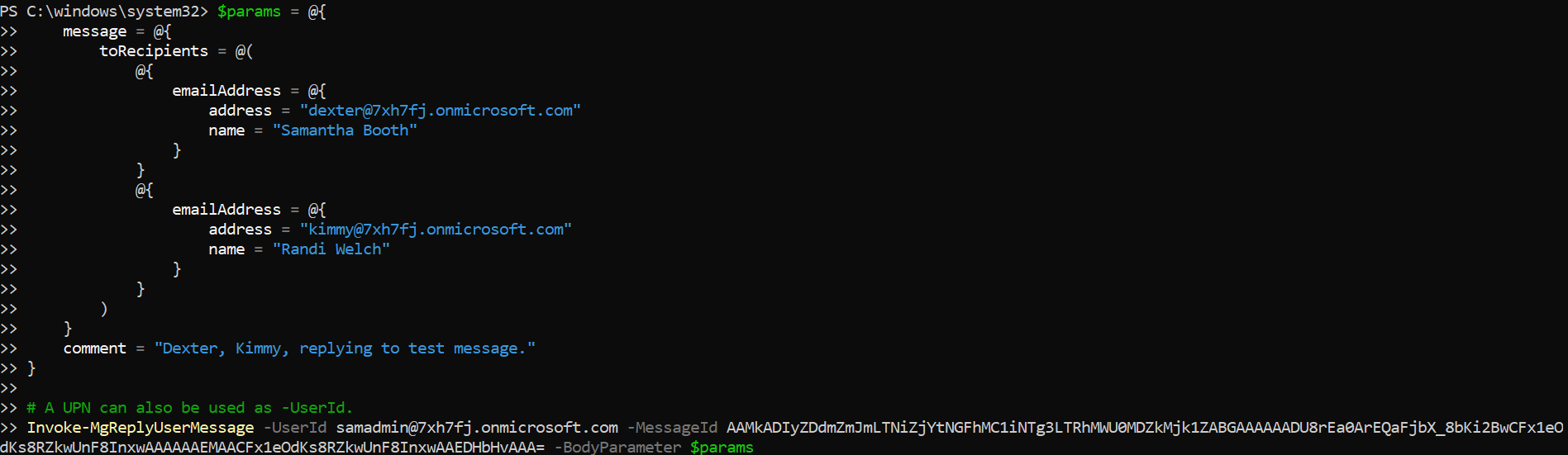
Cmdlet Tips
- Retrieve Message IDs: Message IDs are required for this cmdlet. Use the Get-MgUserMessage cmdlet to fetch message IDs.
Get-MgUserMessage -UserId "samadmin@7xh7fj.onmicrosoft.com" 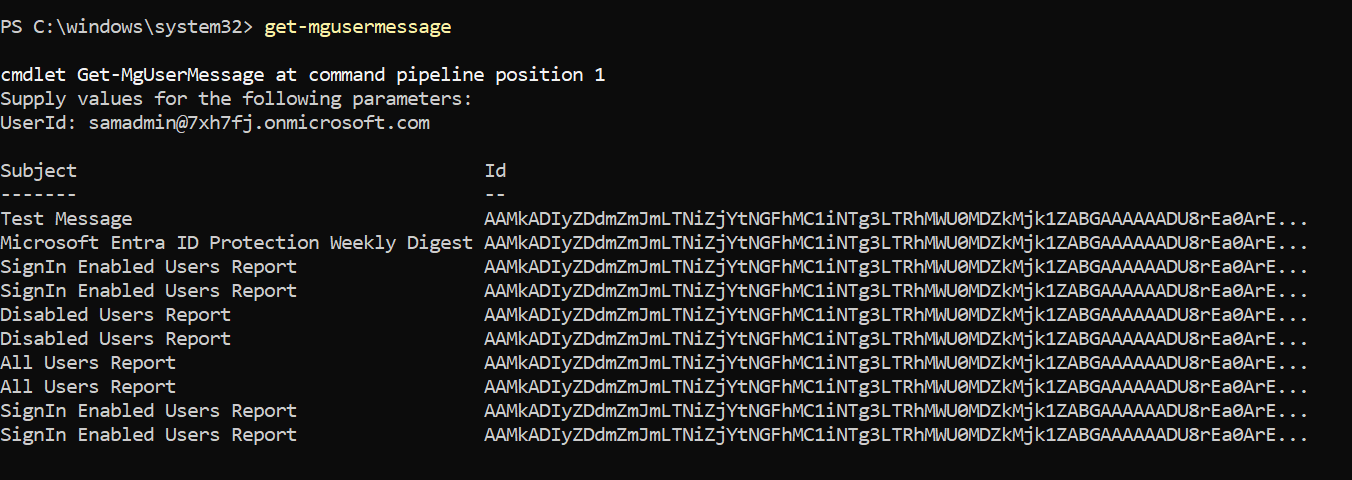
Get-MgUserMessage -UserId "samadmin@7xh7fj.onmicrosoft.com" | Export-Csv "d:/reports.csv"
-BodyParameter to define the message content, including the subject, body type, and content. Ensure the contentType matches your intended format (HTML or Text).Use Cases
- Automated Helpdesk Responses: Reply to user emails automatically with pre-defined templates for quicker resolution.
- Follow-Up on Important Emails: Use scripts to send personalized replies to critical emails flagged in the system.
- Batch Operations: Combine with other cmdlets to automate bulk replies or integrate with workflows for task automation.
Possible Errors & Solutions
| Error | Cause | Solution |
| Message ID not found | The provided Message ID is incorrect or does not exist in the user's mailbox. | Verify the Message ID by exporting messages using Get-MgUserMessage and confirm its validity. |
| Access Denied | Insufficient permissions to access the mailbox. | Ensure that the required permissions (e.g., Mail.Send) are granted in Azure AD for the app registration used by Graph PowerShell. |
| Invalid BodyParameter Format | The -BodyParameter hashtable is not properly structured. | Follow the required format for the hashtable, including keys for subject, body, and contentType. |
Conclusion
The Invoke-MgReplyUserMessage cmdlet is a powerful tool for automating replies to emails in Microsoft 365. By combining it with the Get-MgUserMessage cmdlet to retrieve Message IDs and exporting messages for easier analysis, administrators can efficiently manage mailboxes and streamline processes. Whether for helpdesk automation or other bulk reply scenarios, this cmdlet can significantly enhance productivity.