Invoke-MgArchiveTeamChannel: Archiving Microsoft Teams Channels with Graph PowerShell
Microsoft Teams is widely used for collaboration, and managing channels effectively is a key responsibility for IT administrators. When a channel is no longer active but still contains important discussions and documents, archiving is a great way to preserve its content while preventing further modifications.
The Invoke-MgArchiveTeamChannel cmdlet in Microsoft Graph PowerShell allows administrators to archive Microsoft Teams channels efficiently. This article will guide you through the syntax, usage examples, cmdlet tips, common use cases, potential errors, and troubleshooting solutions for Invoke-MgArchiveTeamChannel.
Cmdlet Syntax
Invoke-MgArchiveTeamChannel -TeamId <String> -ChannelId <String>Key Parameters:
- -TeamId (Required) The unique ID of the Microsoft Team containing the channel.
- -ChannelId (Required) The unique ID of the channel to be archived.
Usage Examples
Running the Cmdlet Interactively
If you run the cmdlet without parameters, the system will prompt you to enter the required values.
Invoke-MgArchiveTeamChannelThis will prompt you to enter the Team ID and Channel ID before proceeding with the archiving process.
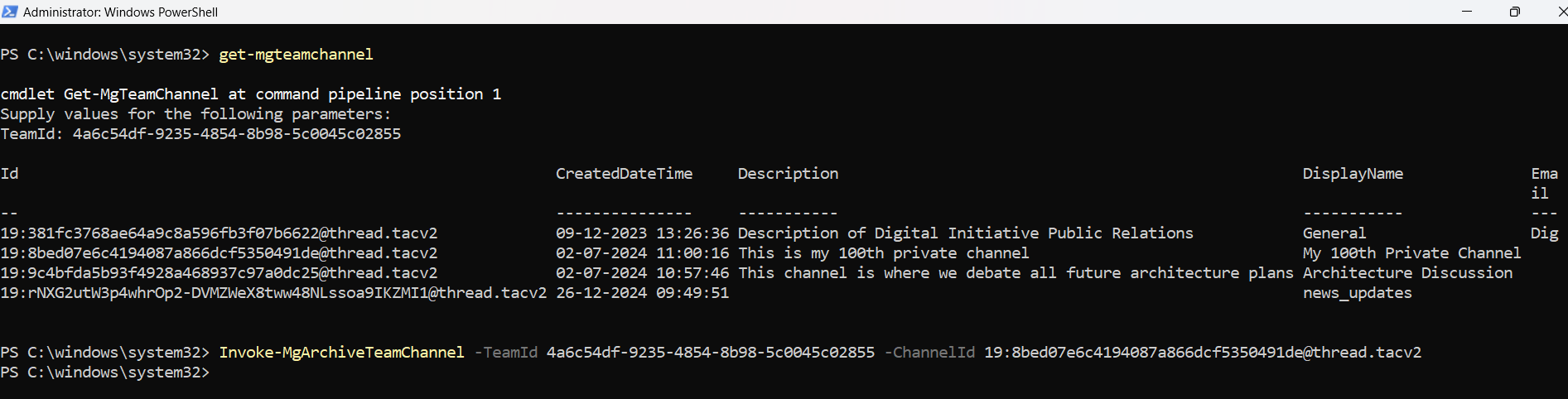
Archiving a Specific Team Channel (Direct Parameters)
Invoke-MgArchiveTeamChannel -TeamId "4a6c54df-9235-4854-8b98-5c0045c02855" -ChannelId "19:8bed07e6c4194087a866dcf5350491de@thread.tacv2"This command directly archives the specified channel in the given Team without further prompts.
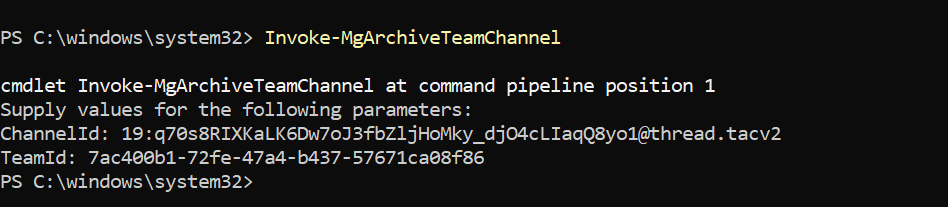
Use Get-MgTeam and Get-MgTeamChannel to fetch the team id and channel id respectively.
Cmdlet Tips
- Verify Team and Channel IDs Before Running: Use Get-MgTeam and Get-MgTeamChannel to fetch valid IDs.
Get-MgTeamChannel -TeamId "4a6c54df-9235-4854-8b98-5c0045c02855"$recentUsers = Get-MgUser -All -Filter "createdDateTime ge $startDate and department eq 'IT'" -Property UserPrincipalName, DisplayName, Mail, createdDateTimeUse Cases
- Preserving Important Discussions: Archive channels that contain crucial discussions but are no longer actively used.
- Preventing Unauthorized Changes: Archiving ensures that the content remains read-only, preventing unintended modifications.
- Reducing Clutter in Teams: Keeping only active channels visible improves the user experience and navigation.
- IT & Compliance Auditing: Helps organizations comply with policies by retaining discussions while restricting edits.
- Lifecycle Management: Automate the archival of channels Older than a specific time period to maintain team efficiency.
Possible Errors & Solutions
| Error | Cause | Solution |
| Access Denied | Insufficient permissions | Ensure you have ChannelSettings.ReadWrite.All permission in Graph API. |
| Invalid TeamId or ChannelId | The provided IDs are incorrect | Verify IDs using Get-MgTeam and Get-MgTeamChannel before running the cmdlet. |
| Channel Not Found | The channel has already been deleted or archived | Use Get-MgTeamChannel to check the current status before executing the cmdlet. |
Conclusion
The Invoke-MgArchiveTeamChannel cmdlet is an essential tool for Microsoft 365 administrators who need to manage Microsoft Teams efficiently. Archiving unused channels helps maintain a structured collaboration environment, ensures compliance, and prevents accidental modifications while retaining historical data.
By leveraging Graph PowerShell, administrators can integrate this cmdlet into automation workflows for team lifecycle management. Try it today and take control of your Microsoft Teams environment!