Using Get-MgUserManager with Set-MgUserManagerByRef: Manage Microsoft 365 User Managers
Managing reporting relationships in Microsoft 365 is essential for maintaining organizational efficiency. By pairing Get-MgUserManager and Set-MgUserManagerByRef, administrators can retrieve detailed information about a user’s manager and update it programmatically. This article provides an updated script and detailed guidance on how to use these cmdlets effectively.
The Get-MgUserManager cmdlet retrieves the Object ID of a user's manager, which can then be used with Get-MgUser to obtain detailed manager information. The Set-MgUserManagerByRef cmdlet allows administrators to update a user's manager by specifying the manager's Object ID in the required format. Together, these cmdlets streamline the process of managing reporting hierarchies in Microsoft 365.
Usage Example: Retrieving and Updating a User’s Manager
Here’s the updated script to retrieve detailed manager information and update it:
# Step 1: Retrieve the current manager's details for a user
$userId = "john.doe@company.com" # Replace with the user's UPN or ObjectId
try {
$managerId = (Get-MgUserManager -UserId $userId).Id
if ($managerId) {
# Fetch detailed manager information
$manager = Get-MgUser -UserId $managerId -Property "Id, DisplayName, UserPrincipalName, Mail"
Write-Output "Current Manager for $userId:"
Write-Output "Manager ID: $($manager.Id)"
Write-Output "Manager Display Name: $($manager.DisplayName)"
Write-Output "Manager UPN: $($manager.UserPrincipalName)"
Write-Output "Manager Email: $($manager.Mail)"
} else {
Write-Output "No manager assigned for $userId."
}
} catch {
Write-Error "Failed to retrieve manager details: $_"
}
# Step 2: Update the manager for the user
$newManagerId = "12345678-90ab-cdef-ghij-klmnopqrstuv" # Replace with the new manager's Object ID
$managerReference = @{
"@odata.id" = "https://graph.microsoft.com/v1.0/users/$newManagerId"
}
try {
Set-MgUserManagerByRef -UserId $userId -BodyParameter $managerReference
Write-Output "Manager updated successfully for $userId."
} catch {
Write-Error "Failed to update manager: $_"
}
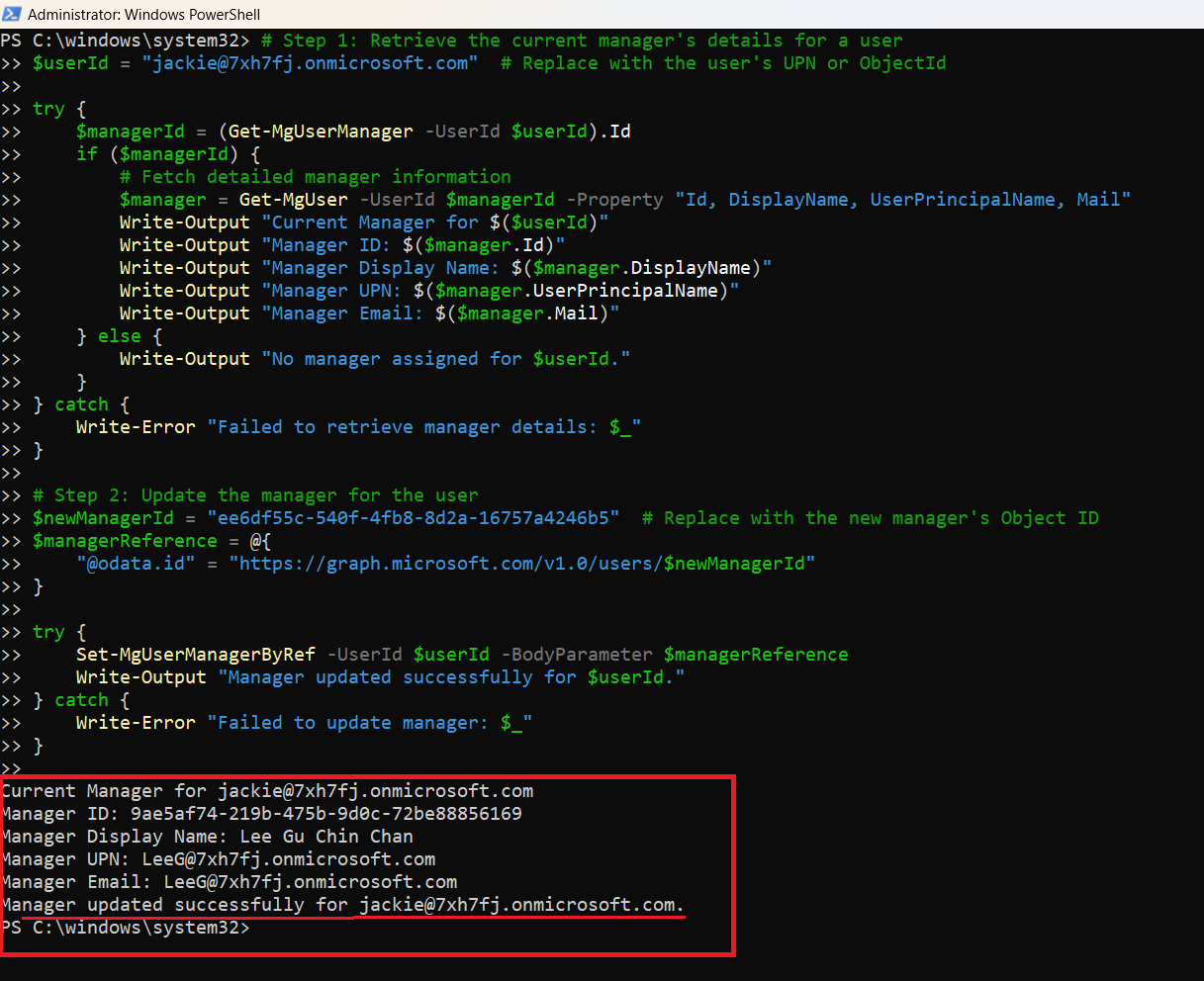
Cmdlet Tips
- Retrieve Manager Details: Use
Get-MgUserto fetch detailed information about the manager after obtaining the Object ID. - Assign Managers by UPN: Find the Object ID of a new manager using their UPN:
$newManager = Get-MgUser -Filter "userPrincipalName eq 'manager.name@company.com'" $newManagerId = $newManager.Id - Format the Manager Reference Correctly: Ensure the
@odata.idfield uses the correct Graph API URL for the manager’s Object ID:$managerReference = @{ "@odata.id" = "https://graph.microsoft.com/v1.0/users/$newManagerId" } - Bulk Updates: Update managers for multiple users in bulk:
$users = @("user1@company.com", "user2@company.com") foreach ($user in $users) { Set-MgUserManagerByRef -UserId $user -BodyParameter $managerReference } - Verify permissions: Ensure the account or app executing these commands has
User.ReadWrite.AllandDirectory.ReadWrite.Allpermissions.
Use Cases
- Onboarding New Employees: Assign managers to new hires automatically during their onboarding process based on their department or team.
- Organizational Restructuring: Efficiently update managers during leadership changes or departmental reorganizations.
- Auditing Reporting Structures: Retrieve and review current reporting hierarchies for compliance and accuracy.
- Automating Workflows: Ensure accurate manager assignments to improve workflows in tools like Power Automate or Viva Insights.
- Role-Based Access Management: Align reporting relationships to enforce role-based access controls (RBAC) for resources and applications.
- Offboarding and Reassignments: Reassign direct reports of offboarded employees to a new manager to maintain operational continuity.
Possible Errors & Solutions
| Error Message | Cause | Solution |
| Manager Not Found | No manager assigned or invalid user ID | Verify the user's ID and handle missing managers gracefully in your script. |
| Access Denied | Insufficient permissions | Assign User.ReadWrite.All and Directory.ReadWrite.All permissions. |
| Invalid DirectoryObjectId | Incorrect or non-existent manager Object ID | Verify the manager’s Object ID using Get-MgUser. |
| Too Many Requests | API throttling due to bulk updates | Implement a delay between requests or use batch processing for updates. |
| Invalid @odata.id | Incorrect format in @odata.id |
Ensure the manager reference uses the correct URL format. |
Conclusion
Pairing Get-MgUserManager and Set-MgUserManagerByRef provides administrators with a powerful way to manage user-manager relationships in Microsoft 365. By retrieving and updating manager assignments programmatically, you can streamline HR processes, ensure accurate reporting hierarchies, and enhance workflow efficiency across your organization.
This cmdlet combination simplifies organizational updates, ensuring seamless collaboration and compliance with changing business needs.