Generate and Email Microsoft 365 User Last Logon Report
Understanding user login activity is essential for licensing optimization, security monitoring, compliance audits, and cleanup operations. Administrators frequently need to know which users have logged in recently and which accounts are active.
This script retrieves the last logon time for all Microsoft 365 users, automatically excludes users who have never logged in, generates a CSV report, and emails the results to the administrator for ongoing visibility.
🚀 Community Edition Released!
Try the M365Corner Microsoft 365 Reporting Tool — your DIY pack with 20+ out-of-the-box M365 reports for Users, Groups, and Teams.
i) The Script
$AdminUPN = "admin@yourtenant.onmicrosoft.com"
Connect-MgGraph -Scopes "User.Read.All","Mail.Send"
$AllUsers = Get-MgUser -All `
-Property Id, DisplayName, UserPrincipalName, SignInActivity
$LoggedInUsers = $AllUsers | Where-Object {
$_.SignInActivity -and
$_.SignInActivity.lastSignInDateTime
}
$Report = $LoggedInUsers | Select-Object `
@{n="DisplayName"; e={$_.DisplayName}},
@{n="UserPrincipalName"; e={$_.UserPrincipalName}},
@{n="LastLogonDateTime"; e={[datetime]$_.SignInActivity.lastSignInDateTime}}
$ReportPath = "$env:TEMP\M365_LastLogon_Report.csv"
$Report |
Sort-Object LastLogonDateTime -Descending |
Export-Csv -Path $ReportPath -NoTypeInformation -Encoding UTF8
$UserCount = @($Report).Count
$Subject = "M365 Last Logon Report — $(Get-Date -Format 'yyyy-MM-dd')"
$Body = @"
Hello Admin,<br><br>
Attached is the latest <b>Last Logon Report</b> for Microsoft 365 users.<br>
Only users who have logged in at least once are included.<br><br>
Total users in report: <b>$UserCount</b><br><br>
Regards,<br>
Graph PowerShell Script
"@
$AttachmentContent = [System.Convert]::ToBase64String([System.IO.File]::ReadAllBytes($ReportPath))
$Attachments = @(
@{
"@odata.type" = "#microsoft.graph.fileAttachment"
Name = [System.IO.Path]::GetFileName($ReportPath)
ContentBytes = $AttachmentContent
}
)
$Message = @{
Message = @{
Subject = $Subject
Body = @{
ContentType = "HTML"
Content = $Body
}
ToRecipients = @(
@{ EmailAddress = @{ Address = $AdminUPN } }
)
Attachments = $Attachments
}
SaveToSentItems = "true"
}
Send-MgUserMail -UserId $AdminUPN -BodyParameter $Message
Write-Host "Last logon report emailed successfully to $AdminUPN" -ForegroundColor Green
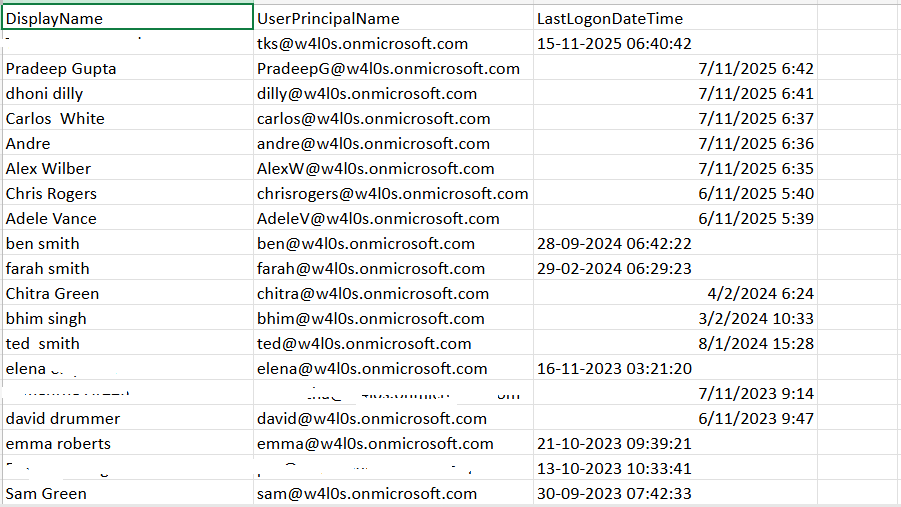
ii) How the Script Works
- Connects to Microsoft Graph
- User.Read.All → Required to read user sign-in activity
- Mail.Send → Required to send the email with the report
- Retrieves All Users & Their Last Logon Data
- Excludes Users Who Have Never Logged In
- SignInActivity, or
- lastSignInDateTime
- Generates a Last Logon Report
- Display Name
- UPN
- Last Logon Timestamp
- Emails the Report to the Administrator
The script requests two delegated permissions:
Both permissions must be granted with admin consent.
Calling Get-MgUser with the SignInActivity property explicitly included allows Graph to return the last login timestamp for each user (when available).
Users without:
are removed automatically, ensuring the report contains only active login accounts.
The script outputs:
It then sorts users by last logon date (newest first) and exports the report to a CSV file.
The CSV is converted to a Base64 attachment and delivered using Send-MgUserMail, along with a clean, HTML-formatted summary.
iii) Further Enhancements
You can extend the script in several useful ways:
- Include account status
- AccountEnabled
- UserType (Guest/Member)
- Add department or job title filters
- Send the report to multiple recipients
- Store the report in SharePoint or OneDrive
- Visualize login activity
Add columns for:
Useful for HR and department-based reporting.
Add shared mailboxes, Security teams, or SOC.
Automate archival and create a historical login trend.
Use Power BI to analyze login frequency or detect anomalies.
iv) Possible Errors & Solutions
| Error | Cause | Solution |
| SignInActivity always returns blank | Your tenant may lack the required Entra ID license tier. | Entra ID P1/P2 is required for detailed sign-in activity. |
| Authorization_RequestDenied | Missing Graph permissions. |
Grant delegated permissions:
|
| Email sending fails | The admin account may not have a mailbox. | Use a mailbox-enabled account as -UserId. |
| Empty CSV report | No users have logged in within the retention range. | Verify sign-in log retention (default: 30 days, extendable with add-ons). |
v) Conclusion
This script provides administrators with a reliable way to track the last login date of all users in the tenant, ensuring visibility into active usage patterns and potential dormant accounts. With automatic email delivery, admins can stay informed without manually generating the report, making this an efficient and governance-friendly solution for ongoing tenant monitoring.