Identify Unlicensed Admins in Microsoft 365 Using Graph PowerShell
Unlicensed administrators in Microsoft 365 pose a significant risk—they may retain powerful roles without an active account, which undermines identity-based access and compliance. Whether it’s a former employee who was never offboarded properly or a misconfigured account, finding these users is essential for a secure tenant.
This article walks you through a Graph PowerShell script that fetches only unlicensed users assigned to any admin role, helping you audit and fix these oversights swiftly.
The Script: List All Unlicensed Administrators in Microsoft 365
# Connect to Microsoft Graph with the required permissions
Connect-MgGraph -Scopes "RoleManagement.Read.Directory", "Directory.Read.All", "User.Read.All"
# Retrieve all activated directory roles (e.g., Global Admin, Teams Admin, etc.)
$activatedRoles = Get-MgDirectoryRole -All
# Hashtable to track unlicensed admin users
$unlicensedAdmins = @{}
foreach ($role in $activatedRoles) {
try {
# Get all members assigned to this admin role
$members = Get-MgDirectoryRoleMember -DirectoryRoleId $role.Id -All
foreach ($member in $members) {
# Check if the member is a user object
if ($member.AdditionalProperties.'@odata.type' -eq "#microsoft.graph.user") {
$userId = $member.Id
# Retrieve user details including licenses
$user = Get-MgUser -UserId $userId -Property DisplayName, UserPrincipalName, AssignedLicenses
# Filter unlicensed users only
if ($user.AssignedLicenses.Count -eq 0) {
if ($unlicensedAdmins.ContainsKey($userId)) {
# Add additional admin role to the existing entry
$unlicensedAdmins[$userId].'Admin Roles' += ", $($role.DisplayName)"
} else {
# Add a new unlicensed user entry
$unlicensedAdmins[$userId] = [PSCustomObject]@{
'Admin Name' = $user.DisplayName
'User Principal Name' = $user.UserPrincipalName
'License Status' = "Unlicensed"
'Admin Roles' = $role.DisplayName
}
}
}
}
}
} catch {
Write-Warning "Error while processing role '$($role.DisplayName)': $_"
}
}
# Output the final result
if ($unlicensedAdmins.Count -eq 0) {
Write-Host "No unlicensed administrators were found." -ForegroundColor Yellow
} else {
$unlicensedAdmins.Values | Sort-Object 'Admin Name' | Format-Table -AutoSize
}
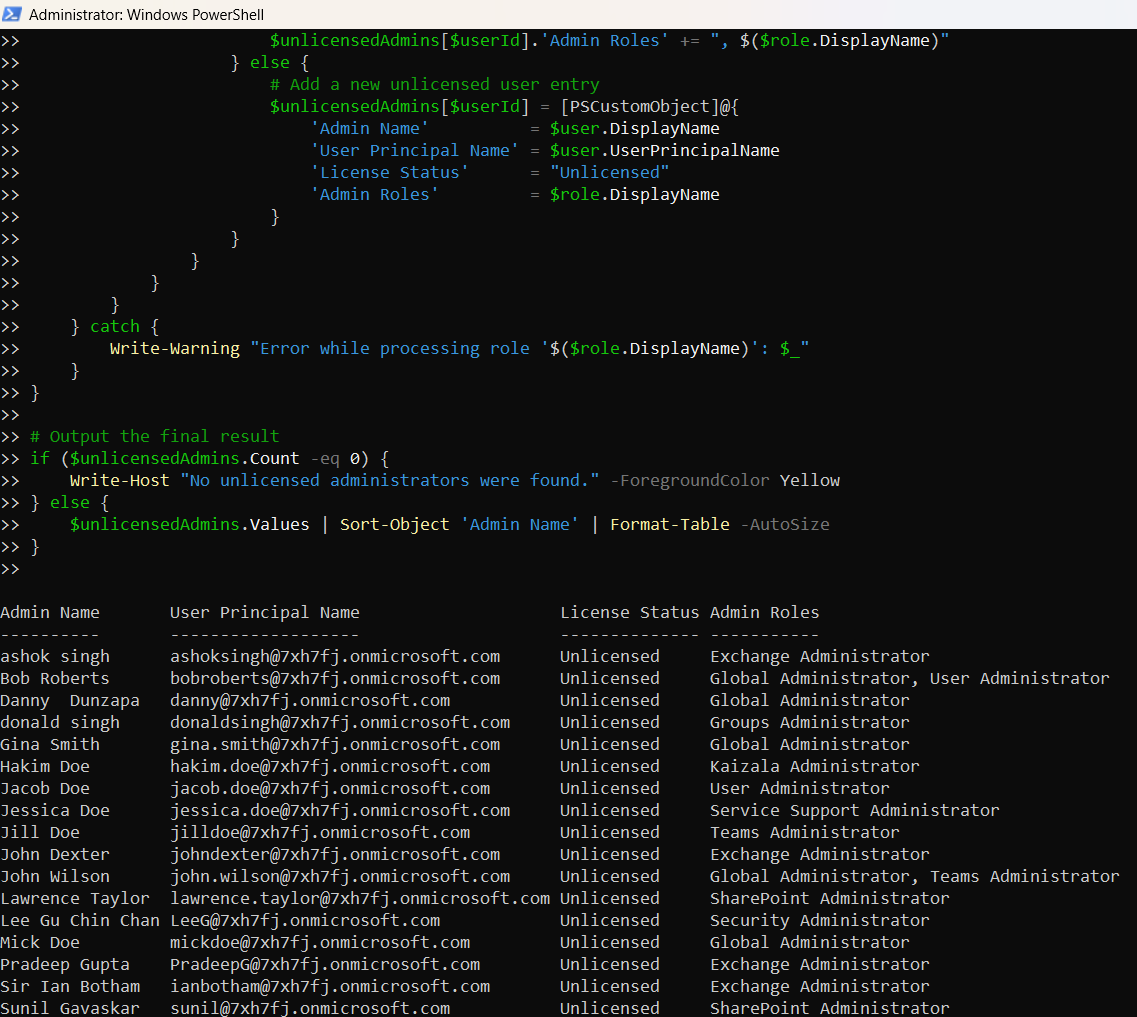
How the Script Works
This script performs a comprehensive scan of your M365 environment:
- Graph Connection
- RoleManagement.Read.Directory
- Directory.Read.All
- User.Read.All
- Gets Active Directory Roles
- Loops Through Role Members
- Filters for Unlicensed Users
- Aggregates Multiple Roles
- Displays the Result
It uses Connect-MgGraph with three key scopes:
It pulls all activated roles using Get-MgDirectoryRole. These include high-privilege roles like Global Admin, Teams Admin, Helpdesk Admin, etc.
For each role, it fetches members with Get-MgDirectoryRoleMember. It filters only those of type #microsoft.graph.user.
It checks if the user has an empty AssignedLicenses array. If yes, the user is flagged as unlicensed.
If a user has more than one role, the roles are concatenated in the output.
The script prints a clean table of unlicensed admin users and their role assignments.
Further Enhancements
You can tailor this script to extract more insight:
- Include Sign-In or Status Information
- 'Sign In Status' = if ($user.AccountEnabled) { "Enabled" } else { "Disabled" }
- Export the Report to CSV
- Filter by Specific Role (e.g., only Global Admins)
-Property DisplayName, UserPrincipalName, AccountEnabled, AssignedLicenses
Add this line in the output object:
$unlicensedAdmins.Values | Export-Csv -Path "UnlicensedAdmins.csv" -NoTypeInformation
if ($role.DisplayName -eq "Global Administrator") { ... }
Possible Errors & Solutions
| Error Message | Cause | Solution |
| No activated roles found | No roles are assigned or activated | Ensure roles are in use via Entra ID admin center |
| Access Denied or Insufficient privileges | Missing delegated permissions | Connect with the right scopes: RoleManagement.Read.Directory, etc. |
| AssignedLicenses is null or missing | API response limitation or lack of user access | Ensure user is valid and Graph API scopes are sufficient |
| @odata.type not found or empty | Non-user object (e.g., group, service principal) | Validate object type before querying user details |
Use Cases
This script is highly useful for the following real-world scenarios:
- Security Audit: Discover unlicensed accounts holding admin roles.
- Governance Checks: Ensure no privilege is assigned to untraceable or inactive users.
- Offboarding Validation: Confirm that offboarded users don't retain access.
- License Optimization: Ensure high-privilege accounts are properly licensed for traceability.
- Threat Reduction: Eliminate unlicensed but privileged users from your attack surface.
Conclusion
Leaving admin roles assigned to unlicensed users—especially those disabled or offboarded—is a serious oversight. This script helps you quickly identify and report all such users using Microsoft Graph PowerShell. It’s a proactive way to maintain a secure and well-governed Microsoft 365 tenant.
Use this script regularly as part of your admin audit workflow to ensure that only licensed, valid users hold administrative power in your environment.