Fetch All Users from a Specific Department Using Microsoft Graph PowerShell
Managing users within Microsoft 365 can be challenging, especially when needing to filter and retrieve user data from specific departments. Microsoft Graph PowerShell simplifies this process, allowing administrators to fetch user details quickly and efficiently. This article presents a ready-to- use script to list all users belonging to a specified department, along with their essential details, using Microsoft Graph PowerShell.
Script to Fetch Users by Department
# Install and import the Microsoft Graph module if not already installed
# Install-Module Microsoft.Graph -Scope CurrentUser
# Connect to Microsoft Graph
Connect-MgGraph -Scopes "User.Read.All"
# Specify the Department
$department = "Finance" # Change this to your target department
# Fetch users from the specified department
$users = Get-MgUser -All -Filter "department eq '$department'" -Property UserPrincipalName, Mail,
Department, AssignedLicenses
# Display user details
$users | Select-Object `
@{Name="UserPrincipalName"; Expression={$_.UserPrincipalName}}, `
@{Name="Email"; Expression={$_.Mail}}, `
@{Name="Department"; Expression={$_.Department}}, `
@{Name="Licensed"; Expression={if ($_.AssignedLicenses.Count -gt 0) {"Yes"} else {"No"}}} |
Format-Table -AutoSize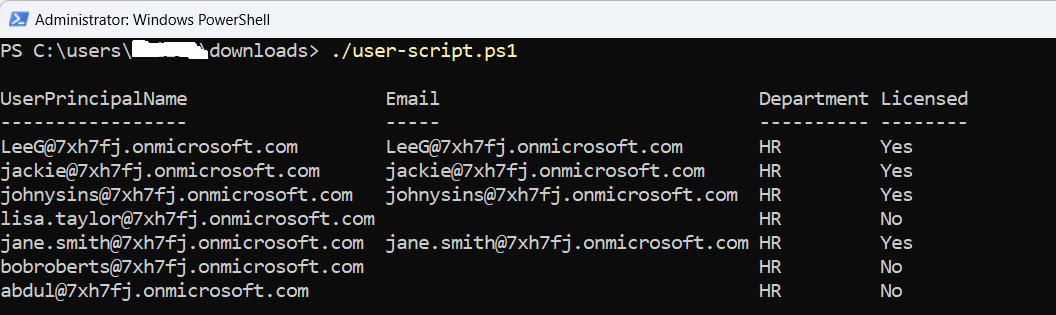
How the Script Works
- Connect to Microsoft Graph:
- The script starts by connecting to Microsoft Graph with the required permission User.Read.All.
- Define the Department:
- A variable $department is used to specify the department to filter users from.
- Retrieve Users:
- Get-MgUser cmdlet fetches all users where the department property matches the specified department.
- The -Property parameter ensures that only the required fields are retrieved, improving performance.
- Display Data:
- Select-Object is used to format the output, showing UPN, Email, Department, and License status.
- License status is determined by checking if AssignedLicenses has any entries.
Further Enhancements
- Export to CSV: Add an option to export the output to a CSV file for documentation or reporting purposes.
- Dynamic Department Input: Modify the script to accept department names dynamically during execution.
- Include Additional Properties: Extend the script to display more user details such as Job Title, Manager, etc.
- Error Handling: Implement try-catch blocks to handle connection failures or invalid department names.
Possible Errors & Solutions
| Error | Cause | Solution |
|---|---|---|
| Access Denied | Insufficient permissions | Ensure User.Read.All permission is granted.. |
| Invalid Filter Clause | Incorrect or unsupported filter format | Check the filter string and correct syntax. |
| No Users Found | Department name is incorrect or no users exist | Verify the department name provided. |
| Could not connect to Microsoft Graph | Network issues or incorrect credentials | Check your internet connection and credentials. |
Before running the script, check what the exact department attribute values are in your tenant (case-sensitive & exact spelling). Because the query uses:
Get-MgUser -All -Filter "department eq '$department'"(Get-MgUser -All -Property Department) |
Select-Object Department |
Sort-Object Department -Unique
This ensures you pass the correct string in the $department variable.
The script lists users with a “Licensed” indicator by checking $_.AssignedLicenses.Count. But note: users in a department might be unlicensed (count = 0) or guest accounts (userType “Guest”). If you’re doing departmental audits, you may want to also filter only members or include guests for completeness. For example:
Or add a separate column for UserType so you can distinguish and report accordingly.
Conclusion
This script provides a quick and efficient way to fetch user details from a specific department in Microsoft 365 using Microsoft Graph PowerShell. By dynamically filtering users and presenting essential details, it aids administrators in managing and auditing departmental user data. Further enhancements like CSV export, dynamic inputs, and error handling can make it even more versatile and user-friendly.