🔧 New: User Management Graph PowerShell Toolkit
Simplify user tasks like bulk creation, updates, password resets, deletions, license checks & more — all from one place.
🚀 Launch ToolkitAssign License to Multiple Users Using Graph PowerShell by Importing Them From CSV File
Managing licenses for multiple users manually in the Microsoft 365 Admin Center is tedious and error-prone. This script offers a straightforward Graph PowerShell solution to automate license assignment to multiple users by importing them from a CSV file—saving both time and administrative effort.
The Script
# Load users from CSV
$users = Import-Csv "C:\Path\To\users.csv"
# Get the license SKU
$license = Get-MgSubscribedSku | Where-Object { $_.SkuPartNumber -eq "ENTERPRISEPACK" }
foreach ($user in $users) {
try {
$userId = (Get-MgUser -UserId $user.UserPrincipalName).Id
Set-MgUserLicense -UserId $userId `
-AddLicenses @(@{SkuId = $license.SkuId}) `
-RemoveLicenses @()
Write-Host "✅ License assigned to $($user.UserPrincipalName)"
}
catch {
Write-Warning "⚠️ Failed for $($user.UserPrincipalName): $_"
}
}
How the Script Works
- Imports the user list from a CSV file using Import-Csv. The CSV must include a column named UserPrincipalName.
- Retrieves the license SKU using the Get-MgSubscribedSku cmdlet, filtered by SkuPartNumber.
- Loops through each user in the CSV:
- Retrieves the user’s ID using Get-MgUser.
- Assigns the license using Set-MgUserLicense.
- No licenses are removed in this script (empty -RemoveLicenses @()).
- Outputs results for each user—showing success ✅ or failure ⚠️.
📝 To find the available SkuPartNumber values in your tenant, run:
Get-MgSubscribedSku | Select-Object SkuId, SkuPartNumber
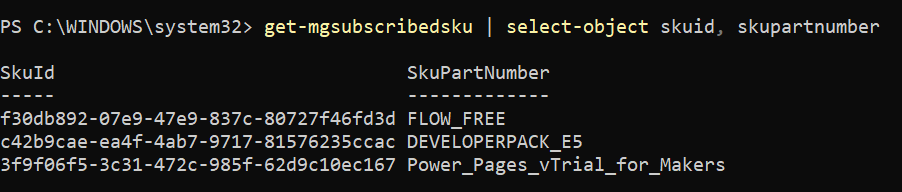
Further Enhancements
- Bulk Remove a License: Modify the -RemoveLicenses array to remove a specific license.
- Assign Different Licenses per User: Expand the CSV to include a LicenseSku column.
- Add Logging: Export results (success/failure) to a separate CSV for audit purposes.
- Add Error Categorization: Log specific error messages for better troubleshooting.
Possible Errors & Solutions
| Error | Cause | Solution |
| User not found | Incorrect UPN in the CSV | Ensure the UserPrincipalName matches exactly |
| Access denied | Missing Graph permission scopes | Connect with User.ReadWrite.All and Directory.ReadWrite.All |
| License assignment failed | SKU not available or out of licenses | Check with Get-MgSubscribedSku and verify seat availability |
Conclusion
This script greatly simplifies the process of assigning licenses to multiple users. Instead of manually assigning licenses in the admin portal, you can now handle bulk assignments with one script and a properly formatted CSV file.
Ideal for onboarding scenarios or tenant-wide license transitions, this Graph PowerShell approach reduces manual overhead and brings consistency to your license management process.