How It Compares
Microsoft 365 Admin Center
You have to set the "Sign in status" to "allowed" to view enabled users.
Even then "Department-based Disabled User Filtering" would be tough.
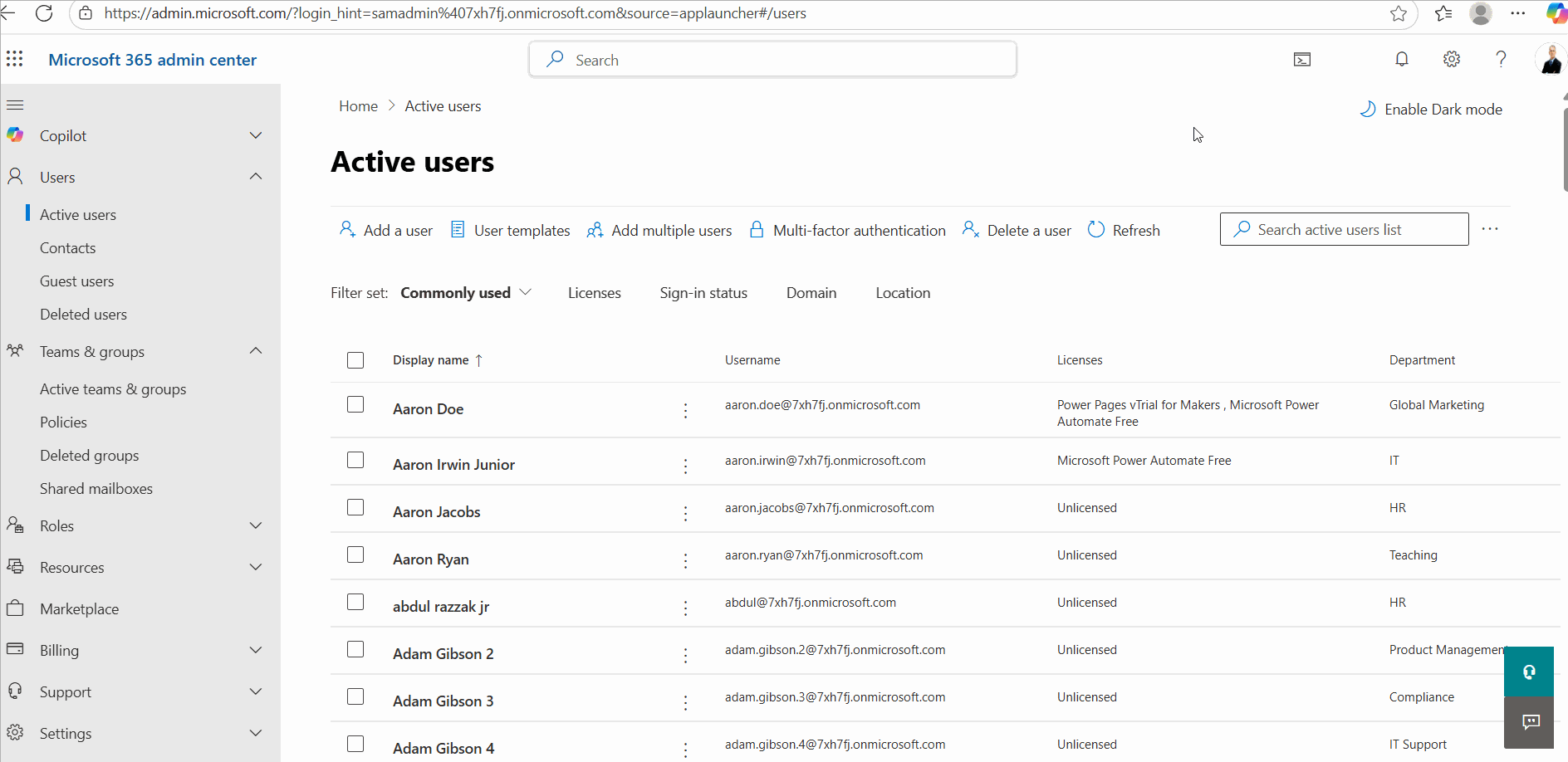
Microsoft 365 Enabled User Report helps you view enabled users (users allowed to sign in) in your tenant. The report can be customized to view enabled users across departments, with different job titles, and with or without a valid license, unlike the Microsoft 365 admin center that does not support granular filtering of enabled users.
Download Community EditionYou have to set the "Sign in status" to "allowed" to view enabled users.
Even then "Department-based Disabled User Filtering" would be tough.
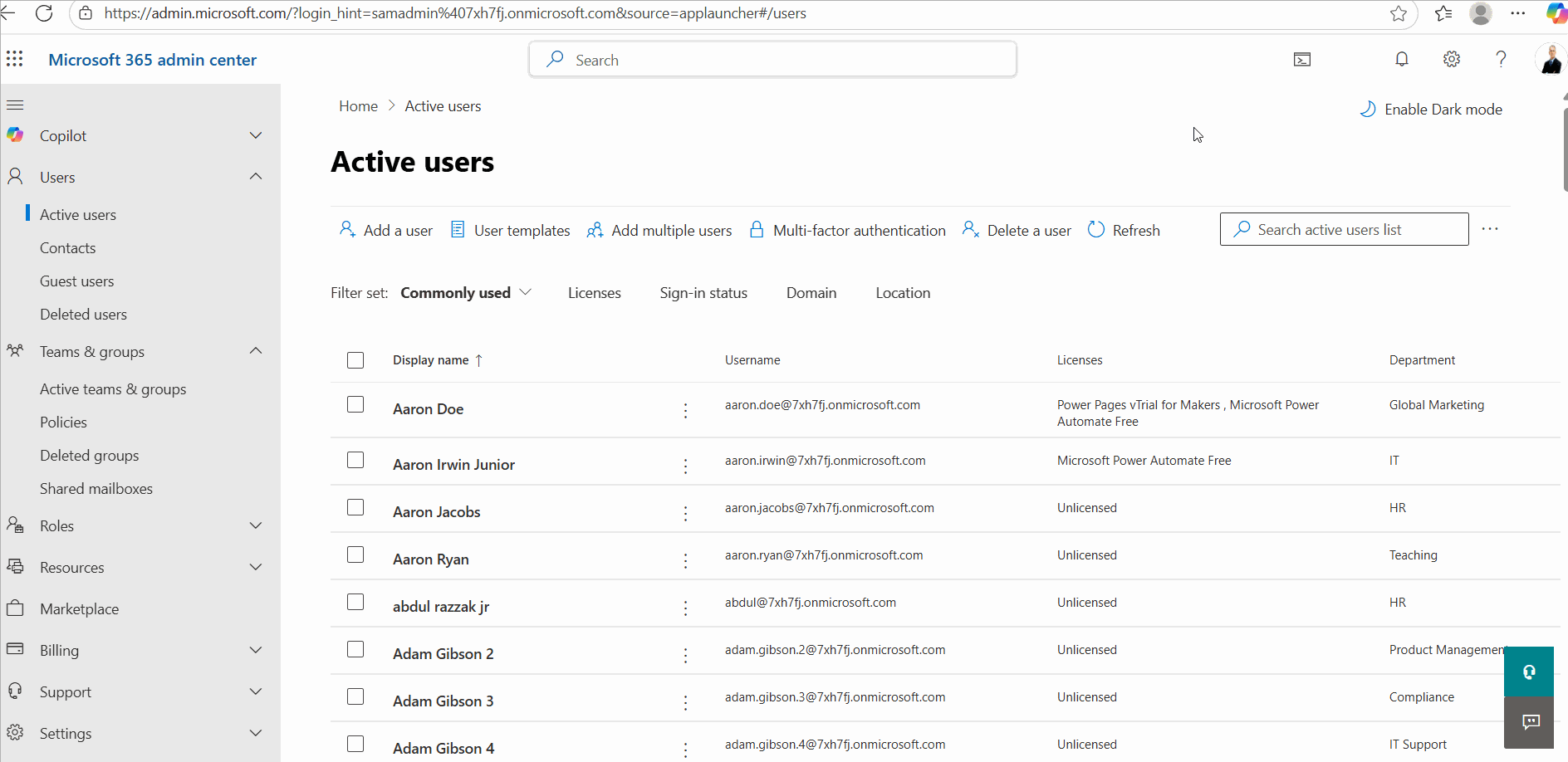
Adding the account disabled users filter takes some effort.
Click and play the GIF to view disabled user search in Entra ID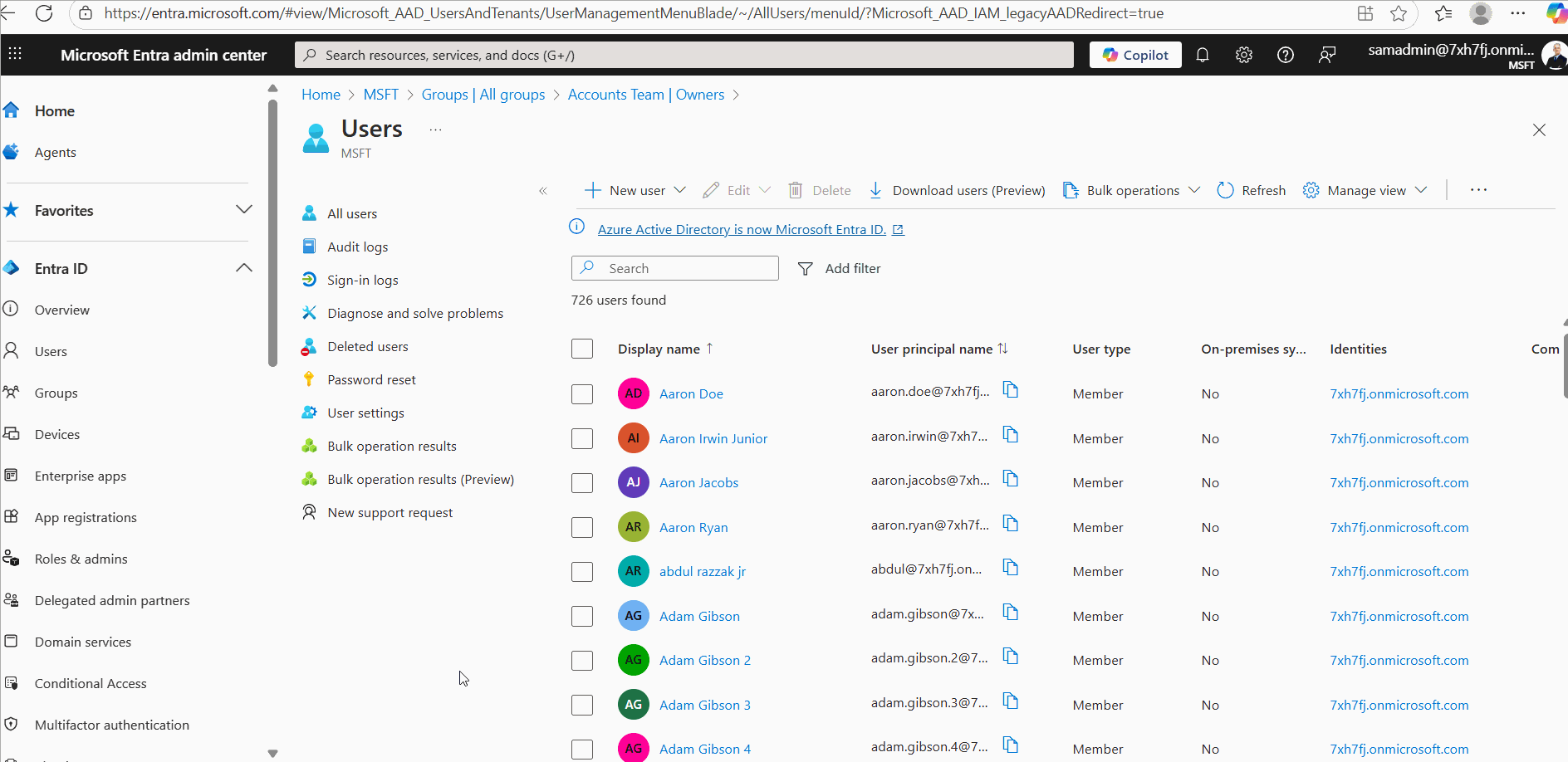
✅ Offers Efficient Disabled User Search At Button's Click and With Granular Filters
Click and play the above GIF to view disabled user search in M365Corner Reporting Tool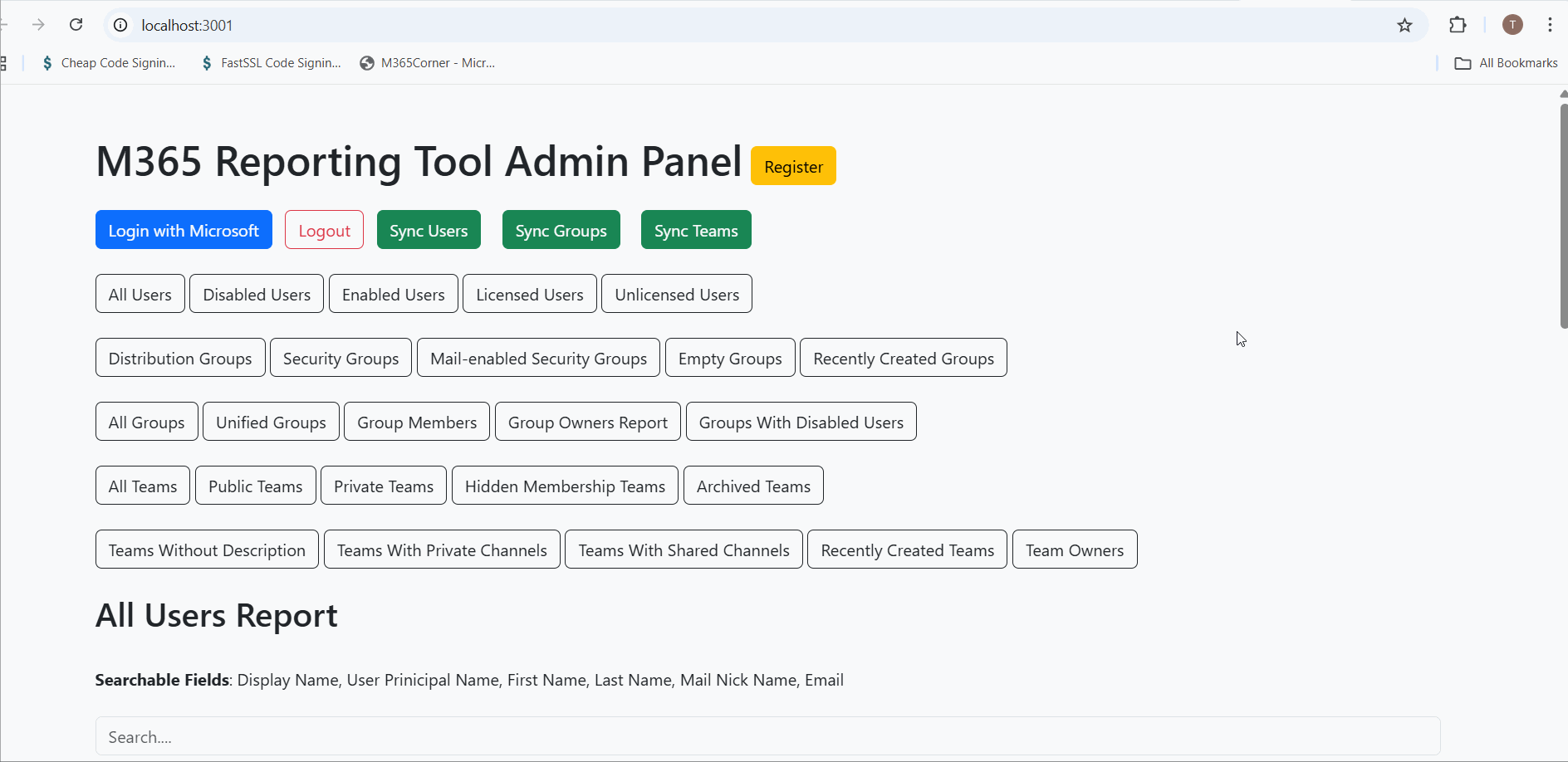
Department – search disabled users based on the department they belong to.
Job Title – search disabled users based on their designated job titles.
User License Status – search users based on their license status.
These filters work in combination. Which means you get to perform deep searches like searching "Documenting" department for users with job title "Editor" with "no license" as shown in the GIF.

You can export and email the entire report or customize it to suit your administrative needs – clean, actionable data at your fingertips.
✅ Ready to Try It?
Run this report with Community Edition© m365corner.com. All Rights Reserved. Design by HTML Codex