Tracking Microsoft 365 User Managers
In Microsoft 365 environments, understanding organizational hierarchies and relationships is vital for effective user management. One such relationship is the user-manager connection, which plays a key role in workflow approvals, reporting, and security delegation.
In this blog, we’ll explore the concept of Microsoft 365 user managers, why tracking them matters, and how you can make this process seamless with our Microsoft 365 User Manager Tool.
Who Is a Microsoft 365 User Manager?
A Microsoft 365 user manager is an individual assigned as a manager for other users within the directory. This relationship is often reflected in the user profiles in Azure Active Directory. Managers are typically responsible for tasks such as:
- Approving workflows and leave requests.
- Overseeing teams and ensuring compliance.
- Acting as escalation points for various business operations.
The manager field in a user’s profile links the user to their superior, forming an integral part of the organizational hierarchy within Microsoft 365.
Benefits of Tracking Microsoft 365 User Managers
Tracking user managers offers several advantages for administrators:
- Streamlined Approvals and Workflows: Ensure that workflows are routed to the correct managers without manual intervention.
- Organizational Insights: Get a clear view of the hierarchy for team structuring, project assignments, and communication flows.
- License Optimization: Identify gaps or overlaps in managerial responsibilities that might impact resource allocation.
- Security and Compliance: Verify and audit user-manager relationships to meet regulatory requirements.
Effective tracking ensures smooth operations, enhances compliance, and minimizes errors in management.
How Can You Track Microsoft 365 User Managers?
There are two ways to track user-manager relationships in Microsoft 365:
Using the Microsoft 365 Admin Center
- Navigate to Microsoft 365 Admin Center > Users > Active Users
- Select a specific user to view their profile.
- Look for the Manager field in the user’s profile to identify their assigned manager.
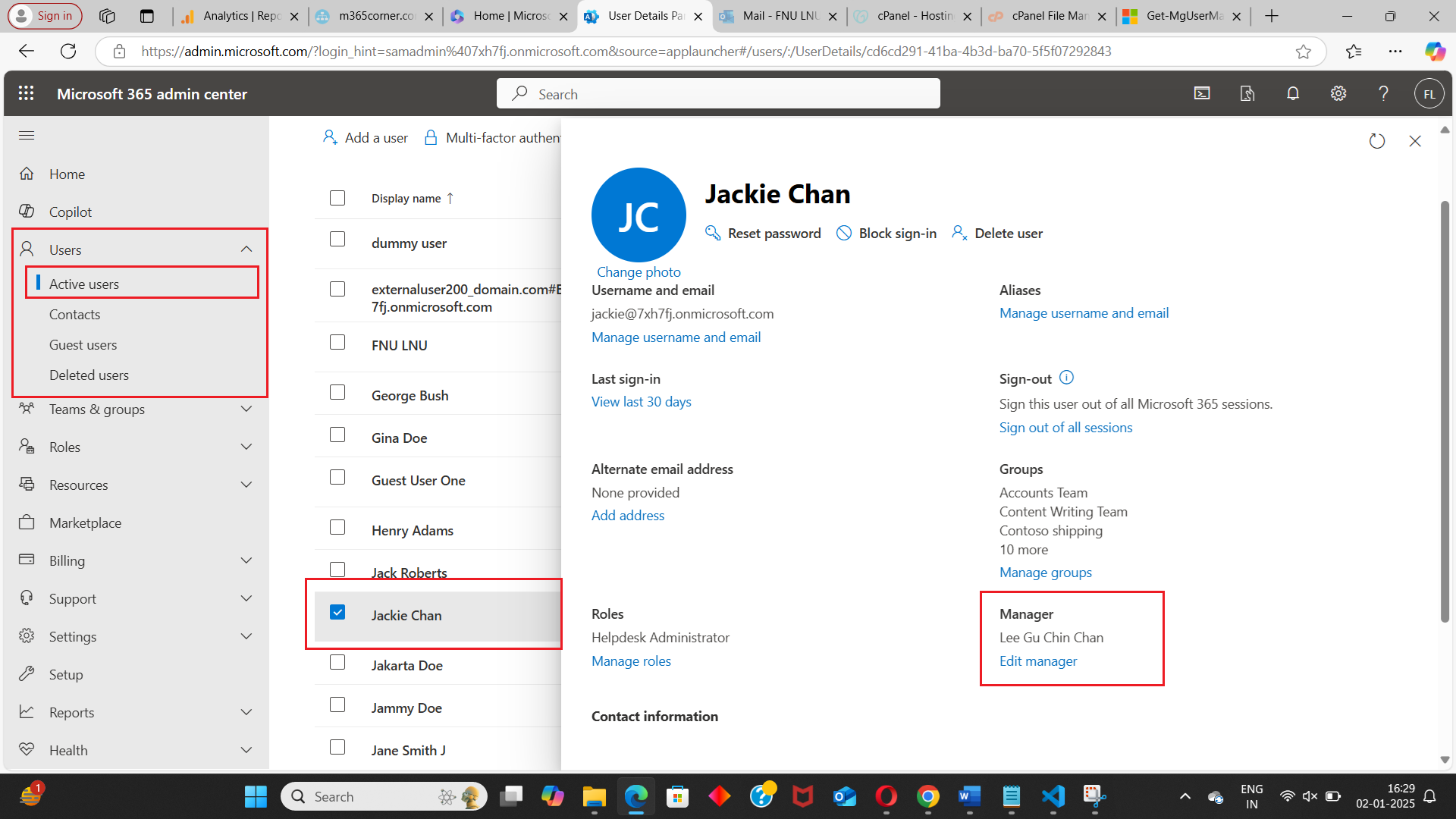
Limitations:
This method works for individual users but lacks scalability, making it inefficient for tracking multiple users or generating reports.
Using Graph PowerShell
Microsoft Graph PowerShell provides powerful cmdlets to query user-manager relationships. Here are some examples:
To fetch the manager of a specific user, you could use the following command:
$managerId = (Get-MgUserManager -UserId "user@domain.com").Id
$manager = Get-MgUser -UserId $managerId
$manager | Select-Object Id, DisplayName, UserPrincipalName, MailTo fetch managers of a group of users belonging to a specific department, you could use the following command:
$users = Get-MgUser -Filter "Department eq 'Sales'" -All
foreach ($user in $users) {
$managerId = (Get-MgUserManager -UserId $user.Id).Id
$manager = Get-MgUser -UserId $managerId
[PSCustomObject]@{
UserId = $user.UserPrincipalName
ManagerId = $manager.Id
ManagerDisplayName = $manager.DisplayName
ManagerUPN = $manager.UserPrincipalName
ManagerMail = $manager.Mail
}
}Challenges:
While powerful, these queries require technical expertise, proper installation of the Graph PowerShell module, and familiarity with scripting and error handling.
Introducing the Microsoft 365 User Manager
Tracking Microsoft 365 user managers doesn’t have to be a cumbersome task. Our Microsoft 365 User Manager Tool simplifies this process, making it accessible to all admins, regardless of their technical expertise.
Key Features of the Tool
- Identify Users with Managers: : Quickly generate a list of users with assigned managers.
- Advanced Filtering: Search users based on UPN, Department, or Job Title.
- Comprehensive Reporting: Share reports via email with other admins for collaboration.
- Export Capability: Download results as CSV files for offline use or record-keeping.
Why Choose This Tool?
Our Microsoft 365 User Manager Tool stands out because it:
- Saves Time: Eliminates the need for manual searches or complex PowerShell scripting.
- Enhances Accuracy: Ensures you always get precise results with advanced filtering.
- User-Friendly: Offers a clean and intuitive interface that requires no technical expertise.
- Adaptable to Your Needs: Whether you’re tracking managers for compliance, workflow optimization, or reporting, the tool adapts to various scenarios.
With this tool, you can streamline your admin tasks while maintaining the accuracy and speed you need.
Start Using Our Free Microsoft 365 User Manager Tool
Effective management begins with clear visibility into your organization’s structure. Why spend hours navigating manual processes or scripting?
Try our free Try our free Microsoft 365 User Manager Tool and make tracking user-manager relationships effortless.
Did You Know? Managing Microsoft 365 applications is even easier with automation. Try our Graph PowerShell scripts to automate tasks like generating reports, cleaning up inactive Teams, or assigning licenses efficiently.
Ready to get the most out of Microsoft 365 tools? Explore our free Microsoft 365 administration tools to simplify your administrative tasks and boost productivity.